Integrate Archiware P5 Companion with Backblaze B2
- Print
- DarkLight
Integrate Archiware P5 Companion with Backblaze B2
- Print
- DarkLight
Article Summary
Share feedback
Thanks for sharing your feedback!
Archiware P5 is a software suite that lets you back up, archive, and sync media files. The following procedures describe how to set up the Archiware P5 companion app. Before beginning these procedures, you must first set up an Archiware P5 server. For more information, see the Archiware website.
Set Up the Archiware P5 Companion App
- Start the Archiware P5 application and click the menu button at the top-right of the screen.
- In the Archive Plan field, select the Backblaze B2 Cloud Storage plan that you previously set up for your Archiware P5 server.
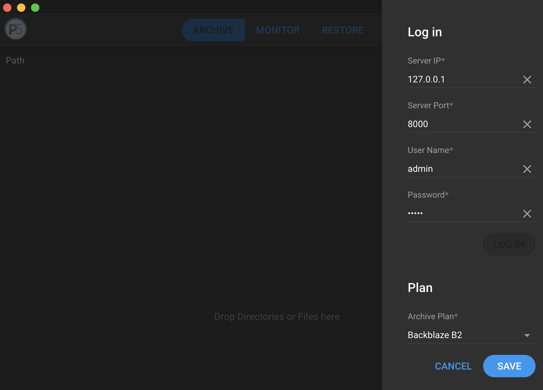
- From the Archiware P5 side menu, select Advanced Options > Group Preferences.
- On the Group Preferences tab, double-click your group profile.
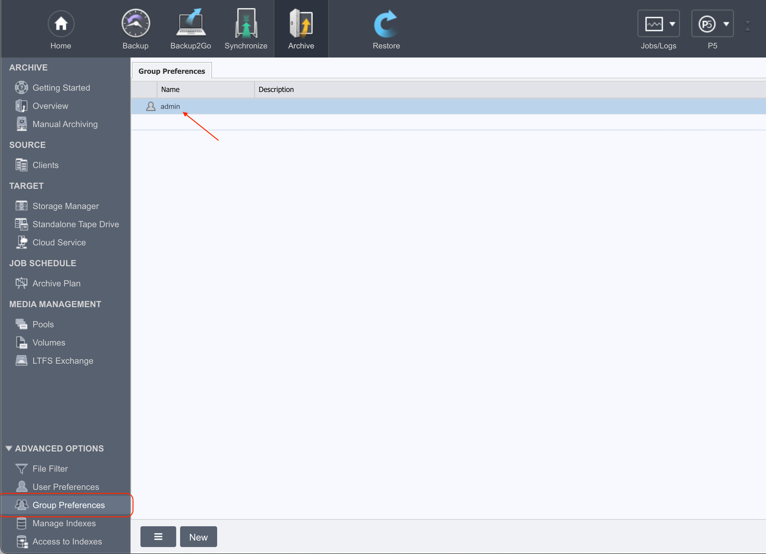
- On the Group Setting screen, click the New button to add a path for each storage location that contains data you want to archive.
- Click Apply, and then click Close.
Archive Files with the Archiware P5 Companion App
- Open the Archiware P5 application and drag media files onto the screen. The app will automatically create an archive job for you with the archive plan settings that you set up previously.
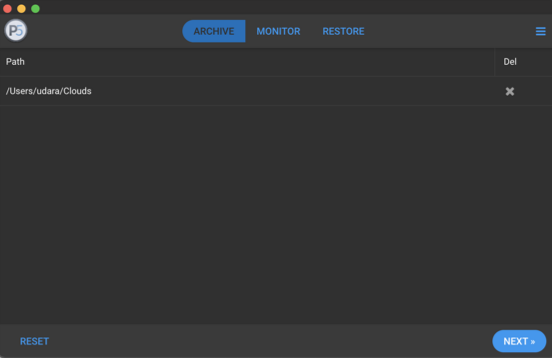
- Click Next, enter a description for this job in the Description field, and then click Archive. Archiware P5 adds your job to a queue and processes the queued jobs in order.
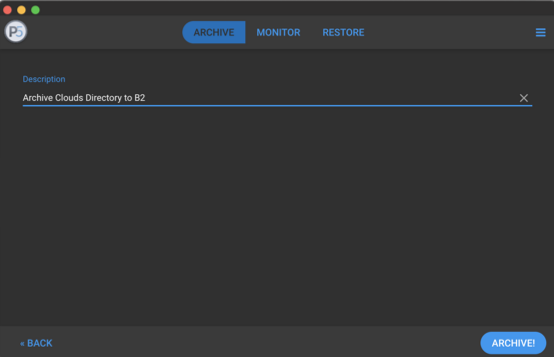
- You can click the Monitor tab to view information about all jobs that are queued, running, and completed.
Was this article helpful?

