Configure Power Settings (Mac)
- Print
- DarkLight
Configure Power Settings (Mac)
- Print
- DarkLight
Article Summary
Share feedback
Thanks for sharing your feedback!
You can optimize Backblaze Computer Backup power settings on your Mac.
Backblaze backs up data only when the following power criteria and network criteria are met:
- The computer is powered on.
- The computer is awake.
- The internet connection is active and functional.
Configure the Recommended Power Settings
This procedure is for all versions of Mac OS X (different versions may appear slightly different).
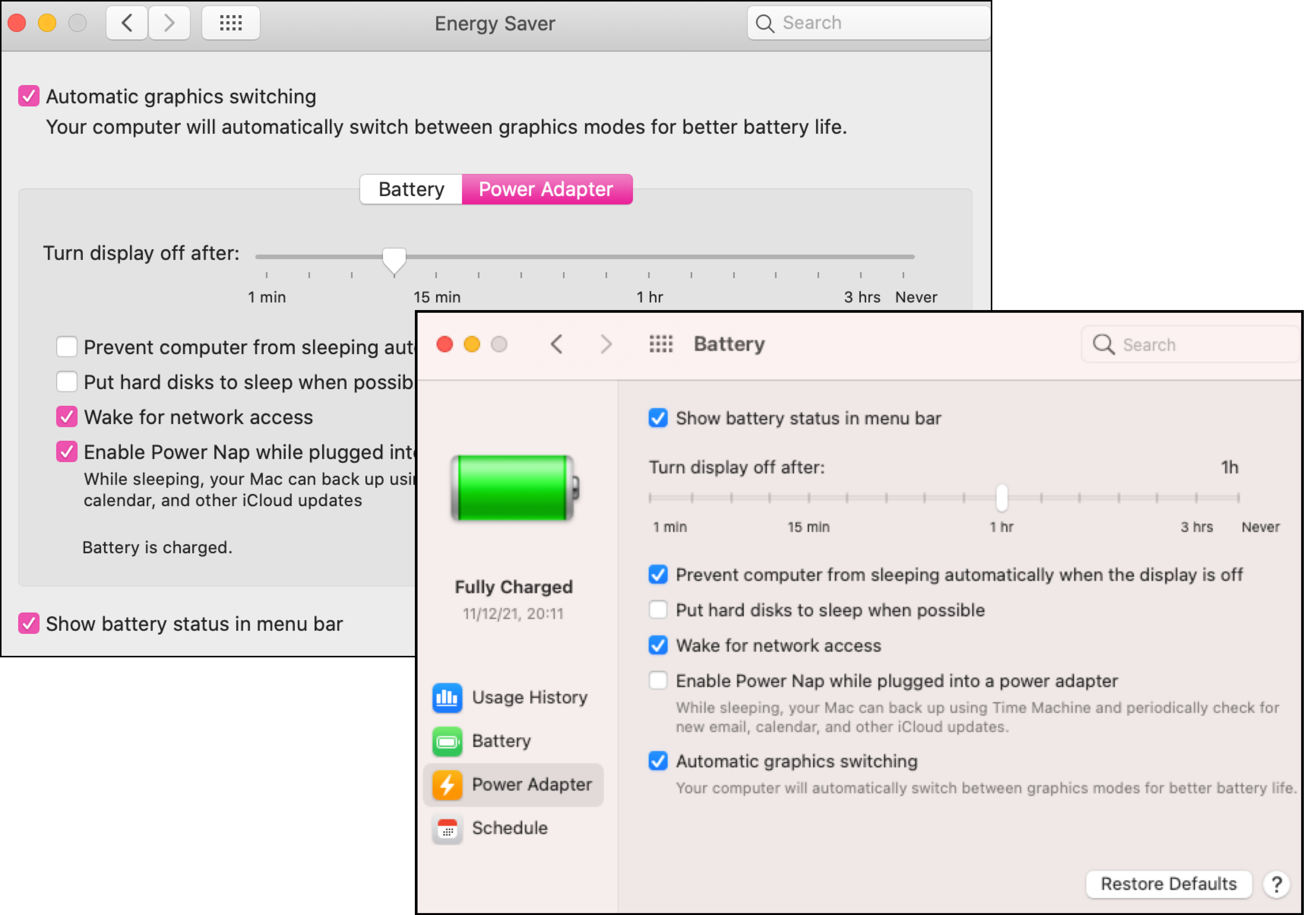
- Navigate to the Apple menu.
- Select System Preferences, and select Energy Saver.
- For the Big Sur version, select System Preferences, and select Battery.
- For a laptop, select the Power Adapter tab.
- To optimize backup times, clear the following options:
- Prevent computer from sleeping automatically when display is off
- Put hard disks to sleep when possible
- Set Display sleep to your preference.
- For laptops, ensure that the power adapter is connected and the display lid is left open for backups to progress.
Note
The Power Nap feature is exclusive to Apple's built-in features, and it is not available to Backblaze or other non-Apple applications.
The stage that your backup is in determines how to best modify your power settings. For an initial or large backup, Backblaze recommends that you disable sleep to allow that backup to complete as quickly as possible. For day-to-day incremental backups, this is often not necessary.
Was this article helpful?

