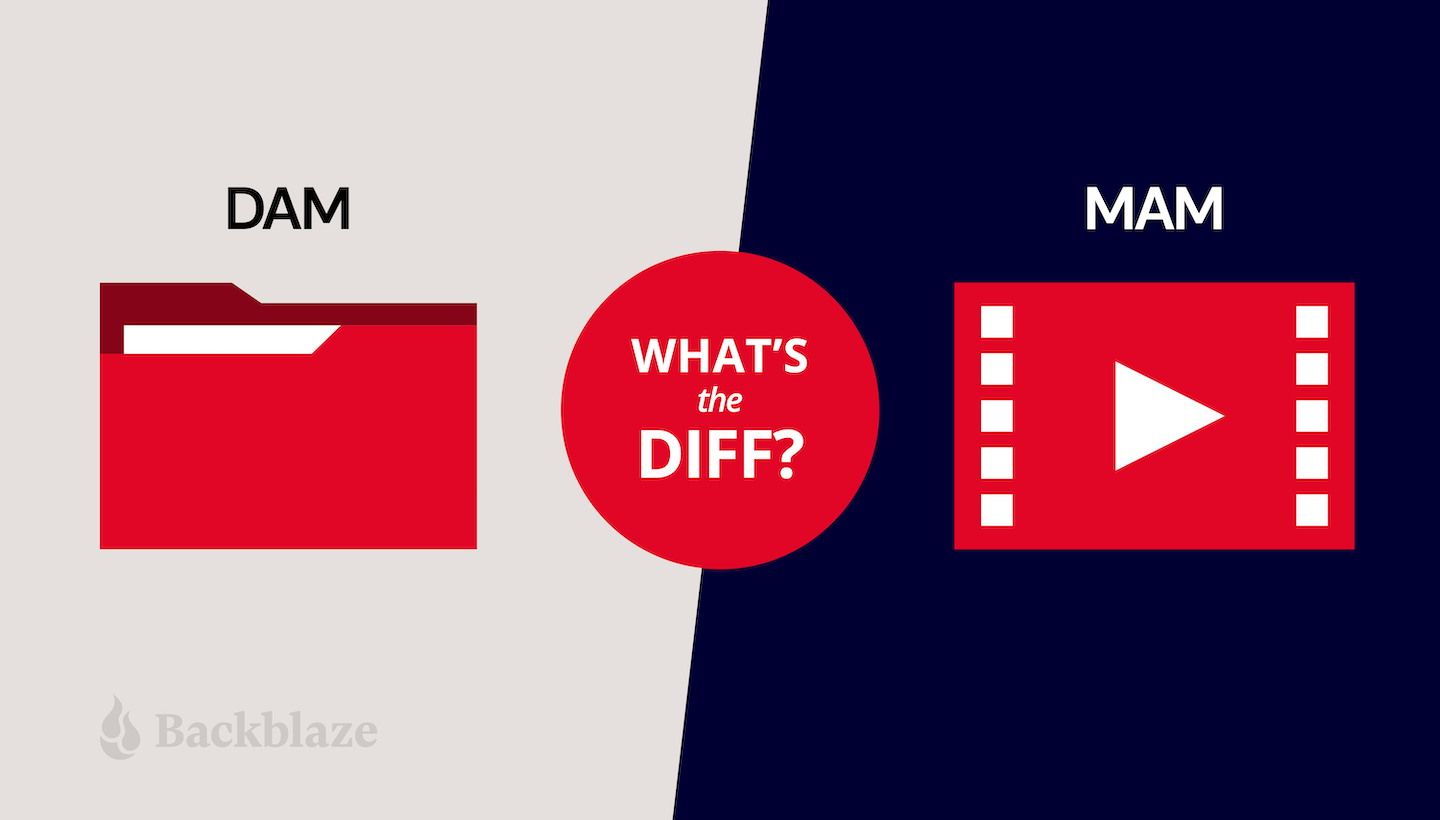
On the surface, outlining the difference between digital asset management (DAM) and media asset management (MAM) might seem like splitting hairs. After all, you’re working with digital media, so what’s the difference between focusing on the “digital” vs. focusing on the “media?”
There are plenty of reasons these two terms are often used interchangeably—both exist to give organizations a central repository of digital assets from video and images to text documents. They both help manage those assets from initial raw source files, to finished production, to archive. And they both make managing and collaborating on those files much simpler for larger teams.
So, what’s the difference? Put it this way: Not all DAM systems are MAM systems, but all MAM systemss are DAM systems.
In essence, MAM is just DAM that offers more capability when it comes to video. While DAM can manage video files, it’s more of a general-purpose tool. There are a lot of nuances that get glossed over in the simplified answer, so it’s worth taking a closer look at the differences between them.
What to Expect From Any Asset Manager
Explaining the difference between a DAM system and a MAM system requires a basic understanding of what an asset manager is, so before we begin, a brief primer. The first thing you need to understand is that any given asset a team might want to work with—a video clip, a document, an image—is usually presented by the asset manager as a single item to the user. Behind the scenes, however, it is composed of three elements:
- The master source file.
- A thumbnail or proxy that’s displayed.
- Metadata about the object itself.
And unlike typical files stored on your own computer, the metadata in asset management files is far more robust than just a simple “date modified” or “file size.” It’s a broader set of attributes, including details about the actual content of the file which we will explain in further detail later on. So, with all of that said, here are the basics of what an asset manager should offer to teams:
- Collaboration: Members of content creation teams should all have direct access to assets in the asset management system from their own workstations.
- Access control: Access to specific assets or groups of assets should be allowed or restricted based on the user’s rights and permission settings. These permissions let you isolate certain files for use by a particular department, or allow external clients to view files without making changes.
- Browse: Assets should be easily identifiable by more than their file name, such as thumbnails or proxies for videos, and browsable in the asset manager’s graphical interface.
- Metadata search: Assets should be searchable by the attributes used to describe them in the file’s metadata. Metadata assignment capabilities should be flexible and extensible over time.
- Preview: For larger or archived assets, a preview or quick review capability should be provided, such as playing video proxies or mouse-over zoom for thumbnails.
- Versions: Based on permissions, team members should be able to add new versions of existing assets or add new assets so that material can be easily repurposed for future projects.
Why Metadata Matters So Much
Metadata matters because it is essentially the biggest difference between organizing content in an asset manager and just chucking it in a folder somewhere. Sure, there are ways to organize files without metadata, but it usually results in letter salad file names like 20190118-gbudman-broll-01-lv-0001.mp4, which strings together a shoot date, subject, camera number, clip number, and who knows what else. Structured file naming might be a “good enough for government work” fix, but it doesn’t scale easily to larger teams of contributors and creators. And metadata is not used only to search for assets, it can be fed into other workflow applications integrated with the asset manager for use there.
If you’re working with images and video (which you probably are if you’re using an asset manager) then metadata is vital. Because unlike text-based documents, images and video can’t be searched for keywords. Metadata can describe in detail what’s in the image or video. In the example below, we see a video of a BMW M635CSi which has been tagged with metadata like “car,” “vehicle,” and “driving” to help it be more easily searchable. If you look further down in the metadata, you’ll see where tags have been added to describe elements at precise moments or ranges of time in the video, known as timecodes. That way, someone searching for a particular moment within the video will be able to hone in on the exact segment they need with a simple search of the asset manager.
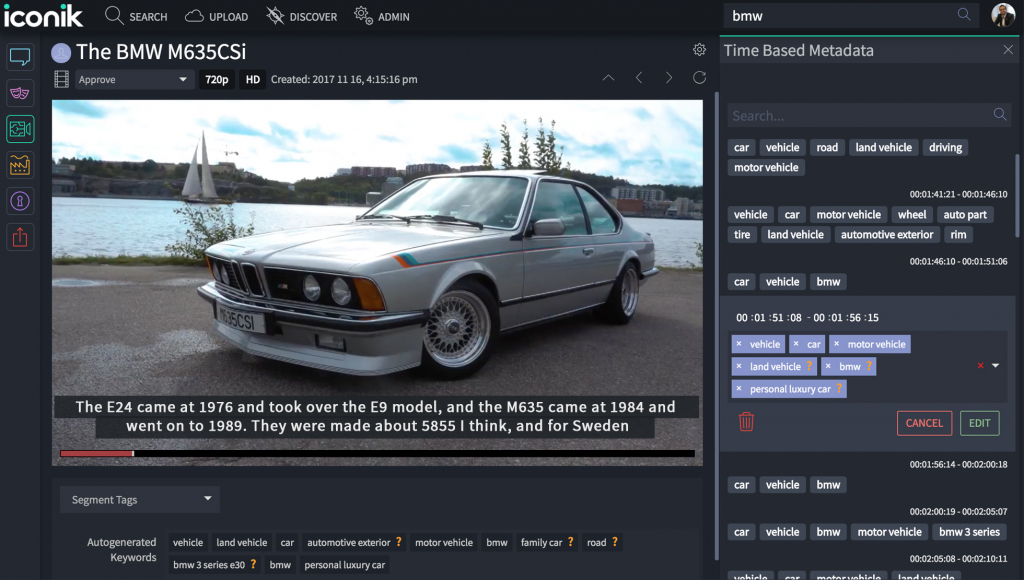
Workflow Integration and Archive Support
Whether you’re using a DAM system or a MAM system, the more robust it is in terms of features, the more efficient it is going to make your workflow. These are the features that simplify every step of the process including features for editorial review, automated metadata extraction (e.g., transcription or facial recognition), multilingual support, automated transcode, and much more. This is where different asset management solutions diverge the most and show their customization for a particular type of workflow or industry.
Maybe you need all of these flashy features for your unique set of needs, maybe you don’t. But you should know that over time, any content library is going to grow to the point where at the bare minimum, you’re going to need storage management features, starting with archiving.
Archiving completed projects and assets that are infrequently used can conserve disk space on your server by moving them off to less expensive storage, such as cloud storage or digital tape. Images and video are infamous for hogging storage, a reputation which has only become more pronounced as resolution has increased, making these files balloon in size. Regular archiving can keep costs down and keep you from having to upgrade your expensive storage server every year.
Refresher: What’s the Difference Between Archive and Backup for Media Teams?
Archiving saves space by moving large files out of the asset management system and into a separate archive, but how exactly is that different from the backups you’re already (hopefully) creating? As we’ve outlined before, a backup exists to aid in recovery of files in the event of hardware failure or data corruption, while archiving is a way to better manage file storage and create long-term file retention.
Ideally, you should be doing both, as they serve far different purposes.
While there are a slew of different features that vary between asset managers, integrated automatic archiving might be one of the most important to look for. Asset managers with this feature will let you access these files from the graphical interface just like any other file in its system. After archiving, the thumbnails or proxies of the archived assets continue to appear as before, with a visual indication that they have been archived (like a graphic callout on the thumbnail—think of the notification widget letting you know you have an email). Users can retrieve the asset as before, albeit with some time delay that depends on the archive storage and network connection chosen.
A good asset manager will offer multiple choices for archive storage—from cloud storage, to LTO tape, to inexpensive disk—and from different vendors. An excellent one will let you automatically make multiple copies to different archive storage for added data protection.
Hybrid Cloud Workflows for Media Teams
Obviously, if you’re reading this it’s because you’ve been looking into asset management solutions for a large team, often working remotely. Which means you have a highly complicated workflow that dominates your day-to-day life. Which means you might have questions well outside the scope of what separates DAM from MAM.
You can read up here on the various ways a hybrid cloud workflow might benefit you, regardless of what kind of asset manager you choose.
What Is MAM?
With all of that said, we can now answer the question you came here asking: What is the difference between DAM and MAM?
While they have much in common, the crucial difference is that MAM systems are designed from the ground up for video production. There is some crossover—DAM systems can generally manage video assets, and MAM systems can manage images and documents—but MAM systems offer more tools for video production and are geared towards the particular needs of a video workflow. That means metadata creation and management, application integrations, and workflow orchestration are all video-oriented.
Both, for example, will be able to track a photo or video from the metadata created the moment that content is captured, e.g., data about the camera, the settings, and the few notes the photographer or videographer will add after. But a MAM system will allow you to add more detailed metadata to make that photo or video more easily searchable. Nearly all MAM systems offer some type of manual logging to create timecode-based metadata. MAM systems built for live broadcast events like sports provide shortcut buttons for key events, such as a face-off or slap shot in a hockey game.
More advanced systems offer additional tools for automated metadata extraction. For example, some will use facial recognition to automatically identify actors or public figures.
You can even add metadata that shows where that asset has been used, how many times it has been used, and what sorts of edits have been made to it. There’s no end to what you can describe and categorize with metadata. Defining it for a content library of any reasonable size can be a major undertaking.
MAM Systems Integrate Video Production Applications
Another huge difference between a DAM system and a MAM system, particularly for those working with video, is that a MAM system will integrate tools built specifically for video production. These widely ranging integrated applications include ingest tools, video editing suites, visual effects, graphics tools, transcode, quality assurance, file transport, specific distribution systems, and much more.
Modern MAM solutions integrate cloud storage throughout the workflow, and not just for archive, but also for creating content through proxy editing. Proxy editing gives editors a greater amount of flexibility by letting them work on a lower-resolution copy of the video stored locally. When the final cut is rendered, those edits will be applied to the full-resolution version stored in the cloud.
MAM Systems May Be Tailored for Specific Industry Niches and Workflows
To sum up, the longer explanation for DAM vs. MAM is that MAM focuses on video production, with better MAM systems offering all the integrations needed for complex video workflows. And because specific niches within the industry have wildly different needs and workflows, you’ll find MAM systems that are tailored specifically for sports, film, news, and more. The size of the organization or team matters, too. To stay within budget, a small postproduction house might want to choose a more affordable MAM system that lacks some of the more advanced features they wouldn’t need anyway.
This wide variety of needs is a large part of the reason there are so many MAM systems on the market, and why choosing one can be a daunting task with a long evaluation process. Despite the length of that process, it’s actually fairly common for a group to migrate from one asset manager to another as their needs shift.
Pro tip: Working with a trusted system integrator that serves your industry niche can save you a lot of heartache and money in the long run.
It’s worth noting that, for legacy reasons, sometimes what’s marketed as a DAM system will have all the video capabilities you’d expect from a MAM system. So, don’t let the name throw you off. Whether it’s billed as MAM or DAM, look for a solution that fits your workflow with the features and integrated tools you need today, while also providing the flexibility you need as your business changes in the future.
FAQs About Differences Between DAM and MAM
What is the difference between MAM and DAM?
MAM stands for Media Asset Management, while DAM stands for Digital Asset Management. Although the terms are often used interchangeably, MAM offers more tools specific to video options. This is important because video files are almost always much larger files than other digital assets.. Basically, MAM is a sub-category of DAM.
What is a MAM?
A MAM, which stands for Media Asset Management, manages and distributes very large media files. They were originally used as management solutions for TV and film, as these industries frequently need to store, transfer, and edit high-quality video files that are anywhere between 20 minutes to several hours. As internet content has become more visual and more video-focused, these systems have become more and more widespread and in demand.
What is a DAM?
A DAM, which stands for Digital Asset Management, allows you to edit and manage all types of digital files, including options for resizing and reformatting, as well as sharing of large files. However, it’s also important to remember that today, many programs marketed as DAM systems will actually have all the capabilities you might expect from a MAM program (plus a few extras you might not need in MAM-specific workflows).
Why use a MAM?
A MAM is the tool you need if your team specializes in creating long-form video and audio files. It’s been built from the ground up to help you manage video products specifically, which means that if your main focus is on video, a MAM is often the best choice.
Why use a DAM?
A DAM can be helpful if you’re looking to manage a number of media types that are not video. They can be very helpful in logically organizing large amounts of content, as well as strange file types that may defy other types of asset management.
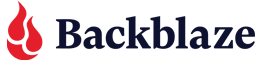












 Cloud Storage Pricing: What You Need to Know
Cloud Storage Pricing: What You Need to Know