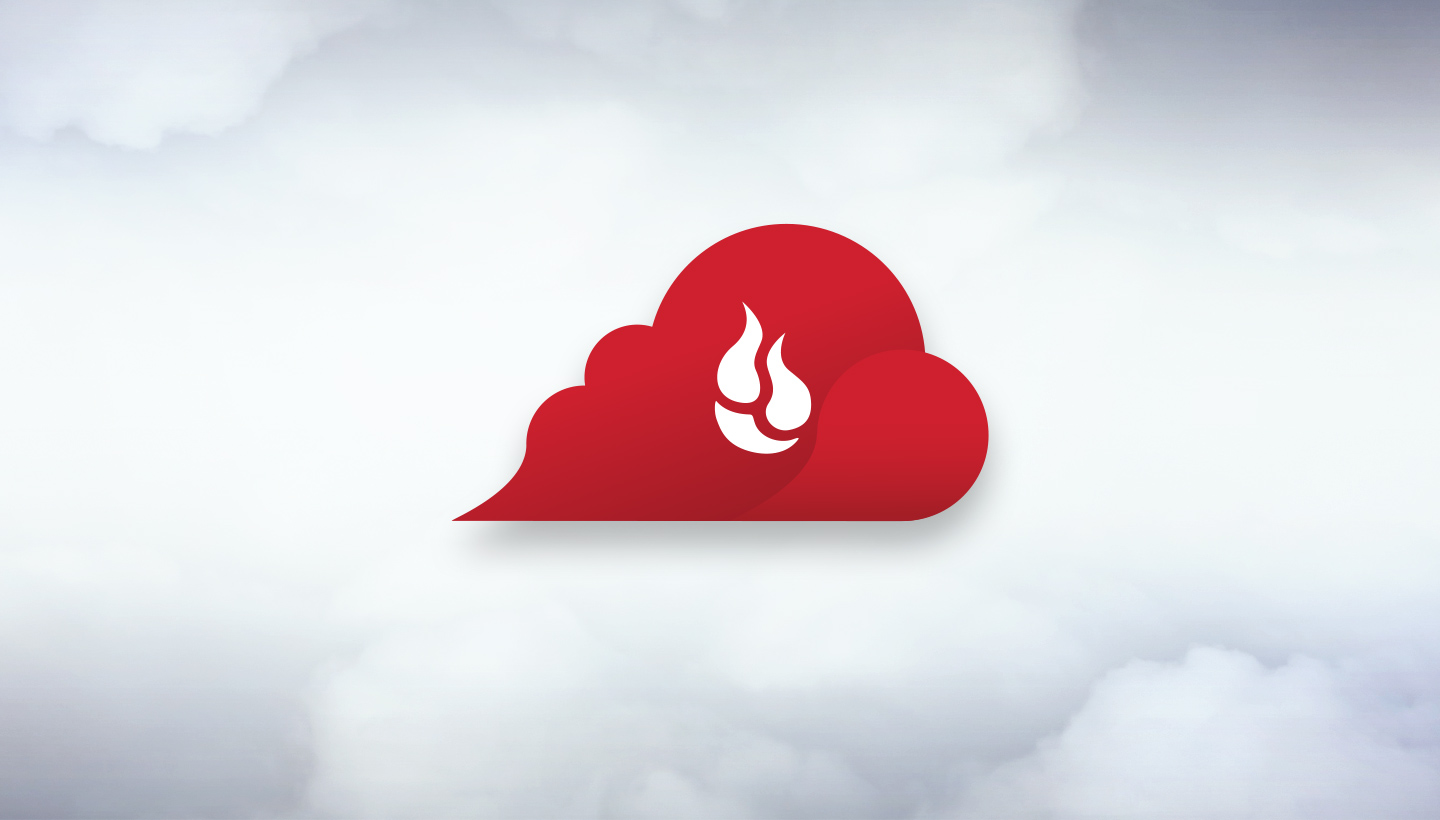
Oh, that new car smell.
The only thing better: that new computer smell. That is, unless you’re an IT manager routinely administering or provisioning tens or hundreds or more machines to employees of your organization—all that configuring and updating can be a slog, even with the best enterprise management tools.
Backblaze can’t help with everything. But provisioning new and existing machines for workforce endpoint backups—that should be easy. And that’s why we’ve joined Jamf’s Solution Partner Program, why we recently launched improvements to our Windows Mass Silent Installer (MSI), and why we will launch mass deployment updates for our Mac client in the coming weeks.
Taken together, these new offerings provide a step change in ease for the IT administrator tasked with safeguarding computers, servers, NAS, or Veeam data at any size of business.
NetGovern, an information governance company, adopted Backblaze Groups to manage their team’s backups. Roland Gaspar, IT Director, described the ease of use he experienced when administering backups for all employees:
“In terms of ease of deployment and the simplicity of the whole experience—from downloading the software, to enabling the service, to requesting the restore—all of that just works with Backblaze.”
The Jamf Partnership
Jamf is the standard in Apple enterprise management, so our partnership means that the thousands of admins in the Jamf ecosystem can easily use Backblaze in their backup and data protection strategies for businesses.
“Providing the tools to connect, manage, and protect Apple products, while streamlining the user experience is core to Jamf’s mission—adding Backblaze and their latest Mac deployment options to the Jamf Marketplace for Mac admins we serve is hugely helpful. We’re very excited to be deepening our collaboration with Backblaze.”—Sam Weiss, Manager, Solution Partner Program, Jamf
The Mass Deployment Upgrade
For any team administering backups for a large fleet of machines, the improvements to our mass deployment suite streamline commands for new user installs and add support for installs on existing users’ workstations when they’re replaced due to refresh policy or equipment loss.
As companies’ refresh policies increasingly require workstation replacements every four to five years, and technology companies increasingly do so more like every three years, these latest mass install improvements translate to significant time savings, fast, for IT admins.
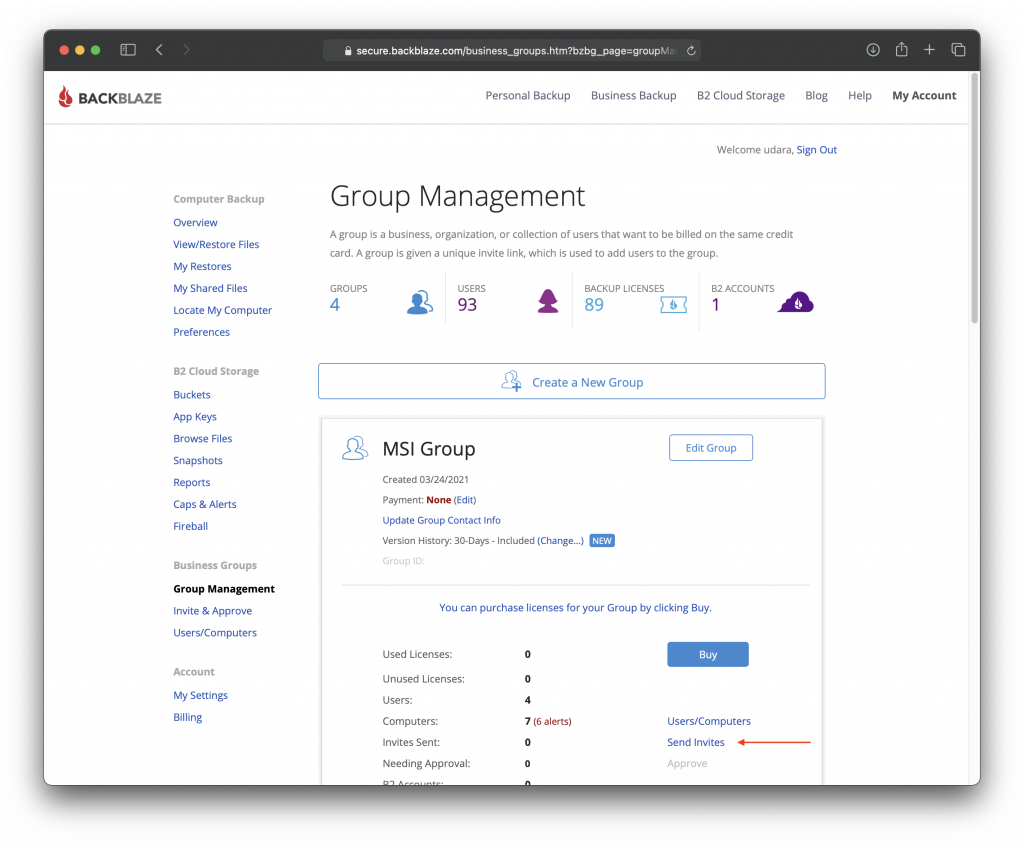
Learn More About the Mass Deployment Upgrade Here
Update details of note:
Our MSI package now supports both signing in and creating accounts. It will handle the logic in the background to make sure the right operation is made, removing the complexity from IT admins’ scripting.
Install actions on new devices are governed by logic as follows:
- If the user account does NOT already exist: The account will be created and added to the specified Group—as was the case previously when the -createaccount flag was used.
- If the user account exists BUT is not a member of the specified Group: Actions will fail by design until the user is added as a member of the Group, with a failure message stating this.
- If the user account exists AND is a member of the specified Group AND the Backblaze client is already installed: The client will be upgraded when the MSI is of a newer version than what is installed. A successful status code shall be returned.
- If the user account exists AND is a member of the specified Group AND the Backblaze client is NOT already installed: The installer will create a new backup for the specified account. Upon completion, a successful status code shall be returned.
Error messages now output to stderr instead of alert windows as in the past because alert window output cannot be handled by scripts or installer tools.
Enterprise management and deployment tool users will also find these updates work with mobile device management apps including Jamf, SCCM, Group Policy, and PDQ Deploy.
Getting Started Today
Existing Backblaze Business Backup Group admins can dig in immediately. People new to Backblaze will want to first create a Backblaze Computer Backup account, then navigate to “My Settings” to enable Business Groups and invite members. More detailed information about the MSI update can also be found in our Mac documentation and Windows documentation.
Needless to say, for those of you regularly racking, stacking, and configuring many new devices, we hope you find this smells like… victory.
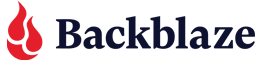












 14 Years and Counting
14 Years and Counting