
In the beginning there was the World Wide Web and, for us common folk, it was used to send electronic mail and instant messages. Then the internet became a place where the average user could share their voice, videos, and pretty much everything else. But how permanent are these things we share? When it comes to the memories we want to hold on to, will they always be there?
We’ve all lived through our own different phases of the internet age. There was the AIM phase, Napster phase, Wikipedia phase, Skype phase, and of course the boom of social media with Twitter, Facebook, Instagram, and more. Some of these websites and apps are still here, some look a little different, and some are not around anymore. (Like Vines, boy do we miss Vines!)
In 2019, it was reported that internet users spend an average of two hours and 22 minutes per day on social networking. If we are spending even a fraction of that time each day creating content to be shared with family and loved ones, don’t we want to make sure we have those creations forever?
We think so! And so we’ve developed a series of posts to help you retrieve your data from social media profiles, ranging from Facebook to Tiktok, and other services where the long term reliability of or your data might be in question. In this post we will go more in depth about best practices of how to back up this data once you’ve downloaded it.
Review: Retrieving Your Data
If you’re like most people, you probably have your data spread out across multiple platforms. Depending on where you like, share, and post, there are various ways to download your data to keep a copy of it on your computer. But how do you figure out how to do this for each platform? We’re glad you asked! Here’s our list of guides you can consult right now. We’ll work to grow this list over time, but don’t hesitate to reach out if you’d like to see different platforms covered.
- Facebook: When your uncle saves the family’s treasured reunion photos only on Facebook, it’s time to consult this guide.
- TikTok: When geopolitical conflict threatens your beloved dance tutorials, what do you do!?! Read this guide, that’s what.
- Google Drive: You know that college paper is going to be Pulitzer-worthy someday—make sure you have it backed up!
- Twitch: If you’re looking to save the recordings of your live streams, read this guide.
- Emails: Make sure you don’t lose any of your important emails and see this guide for how to download and back them up.
- YouTube: Don’t lose your videos to deletion or removal—back them up today!
Due to the vast variety of options available on the internet, we may have missed a few you want to know about. While there’s not one solution for every platform, there are some typical steps that could help you with a service we haven’t covered yet:
Some websites and apps have an area in your account settings or privacy settings where you can request your data, like Twitter, which has built this feature into their user account section. If functionality like that isn’t immediately apparent, your next best option is to search the support FAQs to find the process for user data requests. Some platforms do not have this feature available at all yet, so you should be careful to understand the guidelines for retrieving data at any company before you start storing your photos, audio files, and more there.
Once you’ve downloaded your data successfully, the next challenge is safeguarding it for the future.
Now That It’s on My Computer, What Should I Do Next?
Downloading the internet memories you’d like to keep is step one. If you’re reading this, you probably already use Backblaze Computer Backup to safeguard the data on your PC or Mac. (If not, make sure your computer is backed up, preferably with a 3-2-1 backup strategy.) But just because you back up your data, that doesn’t mean you want to keep archival memories on the computer you use every day.
Depending on the size of the data you downloaded, you may now have a far larger quantity of files on your computer than you’d prefer. Those YouTube videos you made with your friends back in 2008 might be old, but they ain’t small. Your computer may be thinking the same thing. Even if you choose to store the memories on an external hard drive, remembering to plug in and back up multiple drives can be hard over the long term.
Backups are great for things you are actively using on your computer, but when you’re done with a project or want to store a memory safely, you may want to think about archiving that data. In cloud storage and backup, an “archive” is a place to keep data for long term storage. Most importantly for this post, an archive helps to protect data you want to retain, but don’t need regularly, while ensuring your computer can run its best with some freed up storage space.
Archives can be used for space management on your computer and long term retention. The original data may (or may not be) deleted after the archive copy is made and stored—it’s up to you! You can always store another copy on a hard drive if you want to be extra careful. This is the difference between computer backup and cloud storage. In both cases, data is stored in the cloud, but in backup, the data in the cloud is a copy of the data on your computer. In cloud storage, it’s just saved data—there’s no mirroring or versioning.
Our Backblaze B2 Cloud Storage product allows you to create an archive of your data in various different ways. You can experiment with setting up your own archive by creating a B2 Cloud Storage Bucket within your Backblaze Computer Backup account. It’s easy, and more importantly, free: your first 10GB of data stored are on us!
Creating a Backblaze B2 Archive
For this example, I downloaded data from my personal blog, hosted on WordPress. My blog has various types of files (photos, videos, text, audio) so it’s a good example of the diverse set of files that are good candidates for storing in the cloud.
After downloading my data from WordPress and creating a new folder on my desktop filled with the files I want to archive, the next step is to sign into my Backblaze account. After signing in, I navigate to the left sidebar and select “Buckets” under the section “B2 Cloud Storage.”
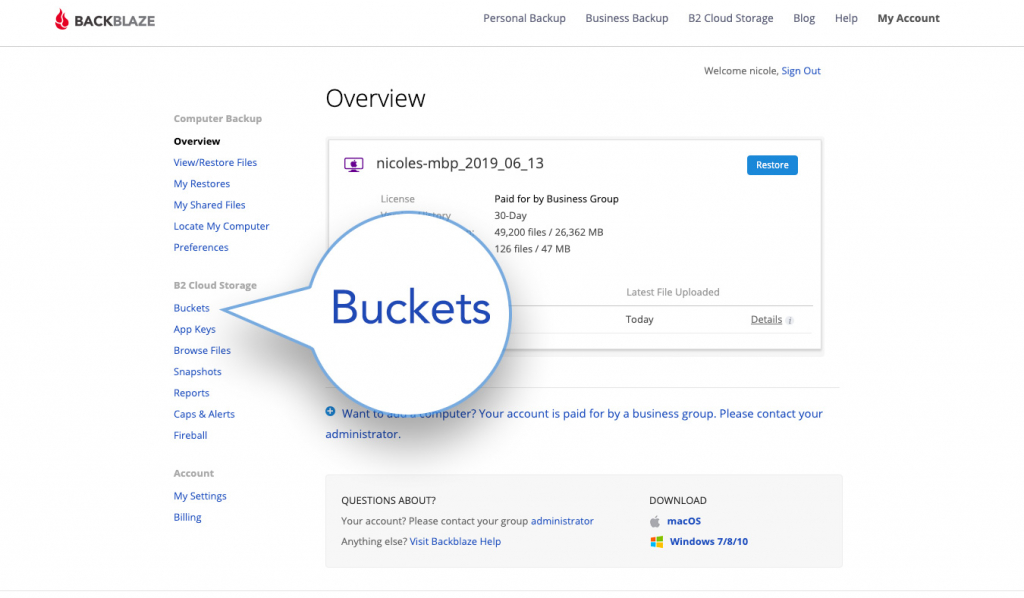
On the B2 Cloud Storage Buckets page I select “Create a Bucket.” You can think of buckets as a folders feature when storing data in B2 Cloud Storage. There is no limit to the number of files you can keep in a bucket, but there is a limit of 100 buckets per account.
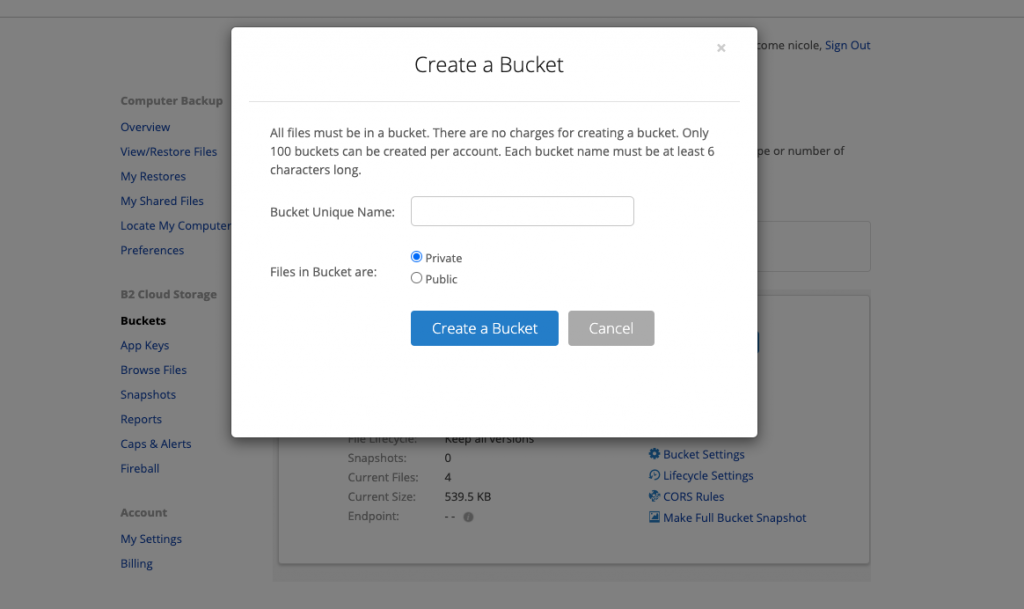
When I select “Create a Bucket” a pop-up appears, guiding me to create a unique bucket name and decide whether the bucket will be “private” or “public.” Setting the bucket to “private” means that every download requires an authorization token. Setting it to “public” means that everybody in my group (if your account is a group) is allowed to download the files in the bucket.
When I create a bucket, I get to pick the name. The name must be unique—never been used before by you or by anybody else. In other words, a bucket’s name is globally unique.
For my example, I named my bucket “WordpressNicolePerry” and set the bucket to private. Once the bucket is created you can start uploading files and folders.
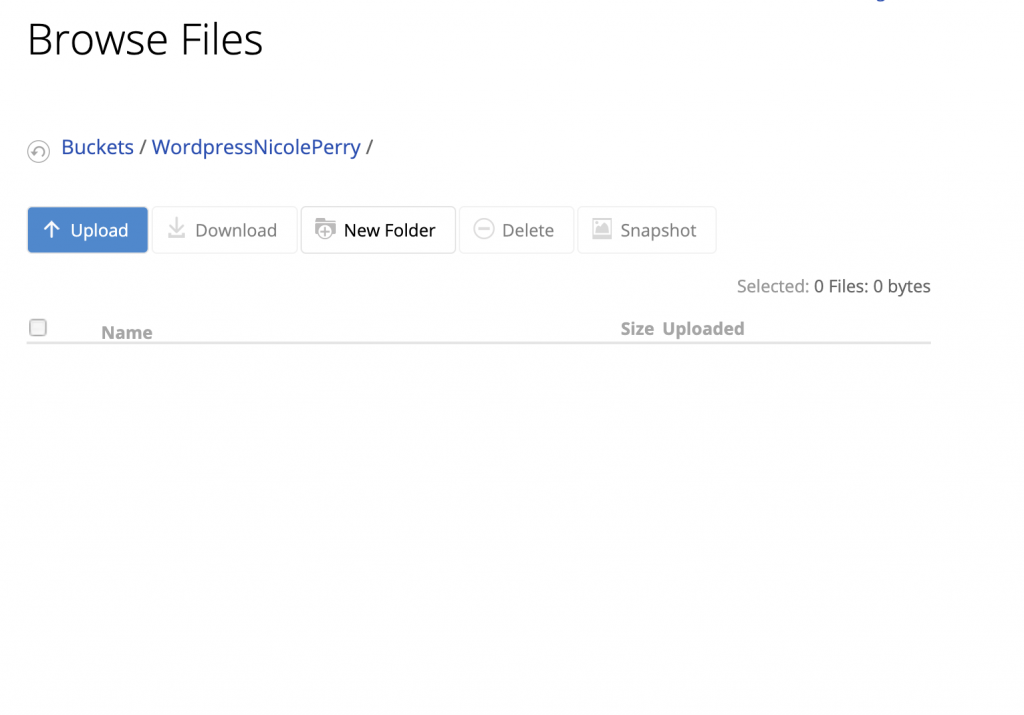
When I click the button “Upload,” a pop-up appears, prompting me to drag and drop files or folders I want to upload to that bucket. And then, bazinga! Your files are now uploaded to the cloud!
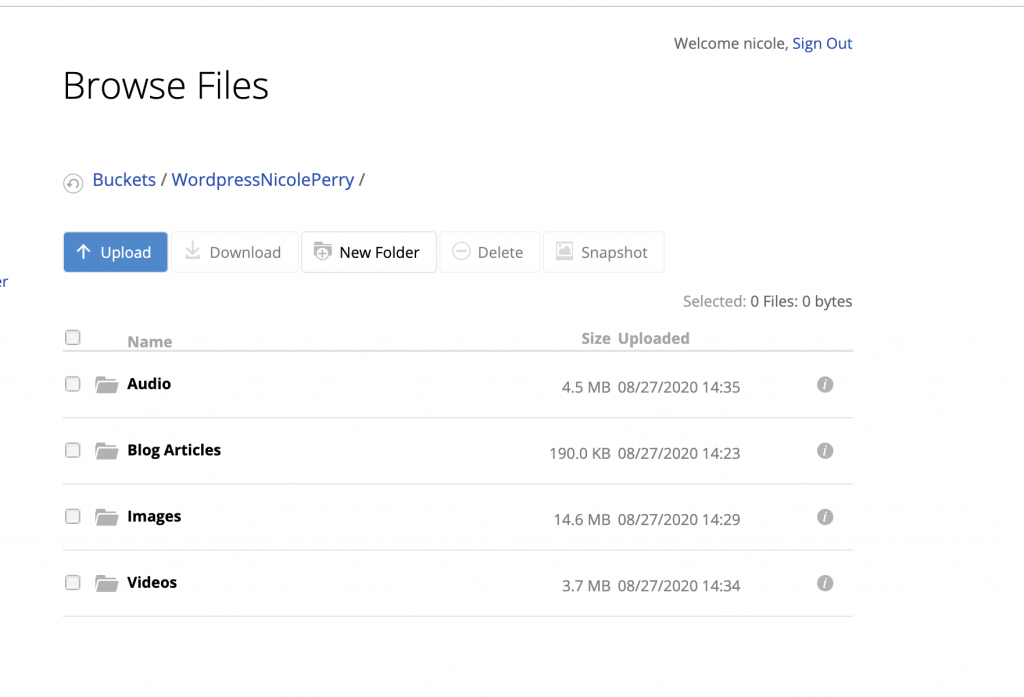
Wow! Cloud Storage Is Easier Than I Expected
If you have been backing up your computer for a while, you may be curious about cloud storage or have heard about cloud storage and thought it was too technical for you—don’t worry, we have all been there. But, the internet and social media seemed hard at first and now look at where we are at! Play around with buckets in B2 Cloud Storage. If you feel like they’re the right spot to keep your memories, you can learn more about pricing and other functionality here.
At the end of the day, when it comes to making sure my long lost Vines, Facebook photos, and Google data are somewhere safe without gunking up my computer’s memory, I’ve found that the few bucks a month I put toward B2 Cloud Storage seem like a small price compared to juggling hard drives and other archiving practices.
Creating content for social media, whether for a business or personally, is an ever changing process as new platforms appear. So, keeping that data in an easily accessible place where I can download it and upload it to a new platform is worth the cost for me. But that’s one solution coming from this social media guru. How have you kept up with the times? We would love to hear your solutions in the comments below.
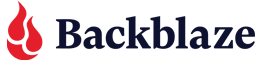












 Increasing Thread Count: Useful in Sheets and Cloud Storage Speed
Increasing Thread Count: Useful in Sheets and Cloud Storage Speed