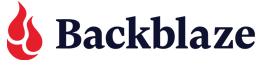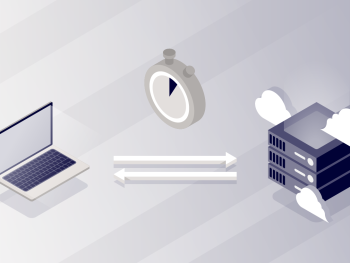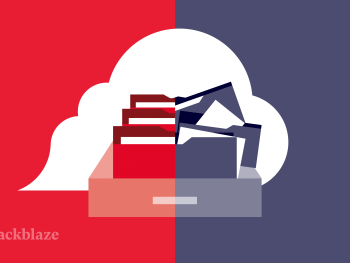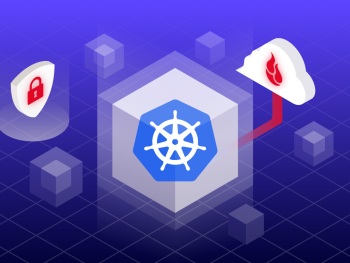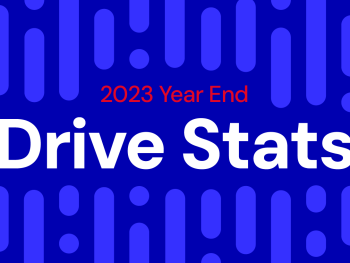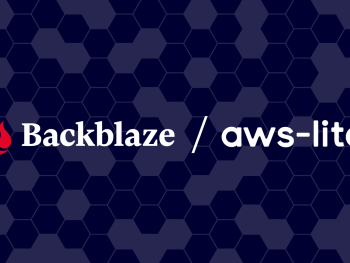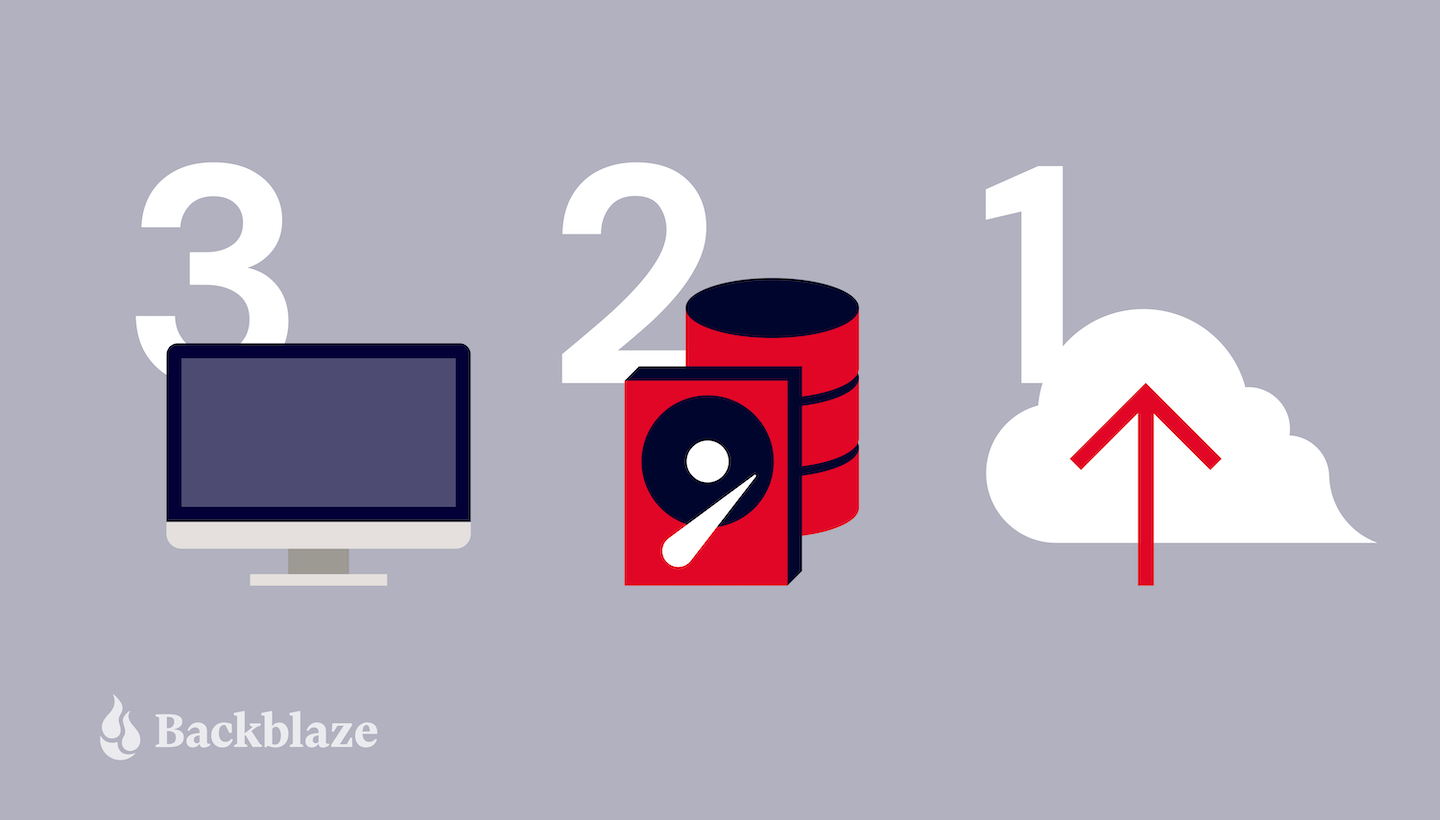
Most business owners know that backing up their data is a standard best practice, but like a lot of things that are good for us, like getting your teeth cleaned or eating kale, putting best practices into actual practice can sometimes be a challenge.
If you are currently juggling hard disk drives between workstations and an off-site location or you’re using network-attached storage (NAS) to store company files, you may want to consider adding the cloud to your backup approach to make those backup best practices easier to actually practice.
The industry standard is the 3-2-1 backup strategy. When it first appeared, the preferred technology included rotational tape, recordable media (CDs, DVDs, and SD cards), and external hard drives. While these options are still in use, the cloud has changed everyone’s backup strategy. And, much like making time for your regular dental checkups, in the long run, you’ll be so happy you made time to set up your backup strategy.
Get Your Guide to Server Backup
There are lots of things to consider when you’re creating a solid server backup strategy. Use our guide to learn how to safeguard your server data with backups that preserve your information in case of disaster.
In this post, we’ll go over several ways in which the cloud makes managing your data easier and provides you with a number of benefits. Similar to how regular dental cleanings benefit your overall health and keep you from losing teeth, reviewing your backup strategy keeps you from losing your data.
First, let’s do a quick review of the 3-2-1 backup strategy.
The 3-2-1 Backup Strategy
A 3-2-1 strategy means having at least three total copies of your data, two of which are local but on different media, and at least one off-site copy (in the cloud).
The Cloud 3-2-1 Scenario
Let’s use YetAnotherSpreadsheet.xlsx as an example file for our 3-2-1 backup scenario including cloud storage.
3: There are three copies of the YetAnotherSpreadsheet.xlsx. The first one lives on your primary computer. That’s one copy of the data file.
2: You store a second copy of YetAnotherSpreadsheet.xlsx on an external hard drive or NAS device that you use for backing up your computer.
Your backup program runs on a regular schedule or whenever a file is added to your system and backs up YetAnotherSpreadsheet.xlsx to your external drive(s). That covers the “two different media” requirement for 3-2-1.
1: One copy of YetAnotherSpreadsheet.xlsx is in another physical location than copy number one.
Adding the cloud to this scenario, you’d back up to that external hard drive and an online backup solution. The backup program continuously scans your computer and uploads your data to a data center (aka the cloud). YetAnotherSpreadsheet.xlsx is uploaded and becomes the third copy of your data.
Why Two On-site Copies and One Off-site Copy?
Hardware failures can grind productivity to a halt. No matter what type of computer you use, having an on-site copy is a simple way of having quick access. The added assurance of access to an off-site copy makes the 3-2-1 backup strategy the golden standard still used today. Even the United States government recommends this approach—check out this publication from the Cybersecurity & Infrastructure Security Agency. There are two main benefits to having two on-site copies and one off-site copy.
Benefit 1: Mitigate Data and Time Loss
If your laptop or desktop’s hard drive crashes, backing up to an external hard drive or local NAS should give you peace of mind. You can quickly recover data or connect the device to another computer while the broken machine gets fixed or replaced. However, if you also use an automatic cloud backup program, the exposure to data loss is fairly minimal, and the recovery of individual files can be instantaneous.
Benefit 2: Reduce the Risk of a Total Loss
Having an on-site backup is a great start, but having an off-site backup is a key component to completing the 3-2-1 backup strategy. On-site backups are easy to set up. Unfortunately, a backup near the device it’s backing up (for example, having a desktop PC or Mac and an external hard drive on the same desk) means that your data is susceptible to total data loss in the case of fire, theft, water damage, or other unforeseen occurrences.
A continuously updated copy of your data that’s not in the same physical location as the other two is paramount in protecting your files. Backing up to the cloud covers the one copy off-site instantly.
Evolving Backup Strategies: 3-2-1-1-0 and
4-3-2
The 3-2-1 backup strategy was developed by photographers and meant to protect valuable film assets from damage (e.g., airport X-ray machines), corruption (e.g., failure during processing) or destruction (e.g., negatives lost in a fire).
Today, the cloud enables us to access copies easily or recover damaged data, but cloud backups alone do not protect your files from cyber attacks like ransomware that encrypt files and make them inaccessible. Cybercriminals are increasingly targeting backups in addition to production data, so any data stores connected to your network could be vulnerable, including cloud backups. Fortunately, there are some emerging backup strategies and powerful tools like Object Lock that make it that much harder for cybercriminals to get their hands on your backups.
In response to network security concerns, two new backup strategies—3-2-1-1-0 and 4-3-2—amend the standard for greater security.
The 3-2-1-1-0 strategy adds the following criteria:
- Three copies.
- Two media types.
- One copy off-site.
- One copy is offline. (If one copy is stored in the cloud, it’s immutable or impossible to modify.)
- Zero-error backups.
The 4-3-2 backup strategy stands for the following:
- Four copies.
- Three locations: One storage option must be immutable and unchanged for its entire existence.
- Two separate networks to isolate one copy from harm if the production network is compromised.
If you still aren’t sure which backup strategy is right for your business, check out our explainer on the difference between 3-2-1, 3-2-1-1-0, and 4-3-1.
The Cloud as Part of Your Backup Strategy
The cloud has made fulfilling the 3-2-1 strategy easier. And, with recent advances in technology and good old-fashioned competition, the cloud brings other advantages:
Broadband Speed and Coverage: Broadband bandwidth has increased and is more widely available, while the reach of cellular data service has made many remote locations accessible. It’s possible to upload data to the cloud from home, the office, and even when traveling to remote locations. For example, at base camp on Mt. Everest, you can get mobile network service.
Competitive Cloud Storage Packages: There are a lot of cloud storage offers out there. Household hardware brands like Hewlett Packard and Dell even include cloud storage with their hardware as a package deal. As companies who know cloud storage explore how to improve cloud storage for faster upload and access times, customers will reap the benefits.
Advantages of Adding the Cloud to Your Backup Strategy
If you’re already using 3-2-1, you’ve made a great start keeping your data safe. If you’re not yet using the cloud as part of your backup strategy, then you might consider the following advantages of adding it to your data security plans.
Convenience
The off-site copy of your data required by 3-2-1 can be anywhere that’s geographically separated from your primary location. That can be convenient for some, such as for a photographer friend who takes a backup hard disk to leave at his mother’s house during their regular Sunday dinner. Still, it’s not so easy for others, such as enterprises with time-consuming backups of large data files or backups daily or multiple times a day. The cloud can handle high volume and frequency backups and provide more convenient access to recovery files than with hard drive storage or retrieval by car ride.
Durability
Cloud data centers are designed to protect data against outages, service interruptions, hardware failures, and natural disasters. Backblaze Vault’s durability was calculated at 11 nines. What that means for you is there is a higher likelihood of an asteroid colliding with earth in a million years than the chance of Backblaze losing one file.
Sharing & Collaboration
Having data in the cloud can make sharing much easier. Users can control who has access and to what data. Backblaze Computer Backup and Backblaze B2 Cloud Storage support sharing links that can be sent to anyone who needs permanent or temporary access to stored data. This is ideal if you’re working across global teams on a project or relaying final deliverables to a client.
Data Ingest/Seeding
Some cloud services provide seeding services that enable the physical transfer of data directly to the cloud. An example is the Backblaze Fireball, which is a 70TB hard disk array with 1GB connectivity that enables the customer to load and ship data securely to Backblaze’s data centers. Customers can also use Backblaze Universal Data Migration to move more than 10GB to Backblaze B2 Cloud Storage from virtually anywhere—another cloud, a NAS device, tape/LTO systems, or a cloud drive like OneDrive or Dropbox—all for free.
Cloud Replication: A Tool for Evolved Cloud Backups
Cloud Replication (now in private beta) accomplishes the core principles of redundancy (the “4” in 4-3-2) and geographic separation (the “2” in 4-3-2) in all three backup strategies by storing files in many regions (geographic separation) or by storing multiples copies in one region (redundancy) on the Backblaze Storage Cloud.
By dispersing data across regions in the cloud, you bring the data closer to where the work is, which increases access. Also, Cloud Replication can designate the same data for working, testing, or staging without breaking a sweat. Redundancy protects your data while meeting compliance regulations such as GDPR. Try out Backblaze Cloud Replication for yourself—it’s now generally available.
Challenges of the Cloud
For some, there are real challenges to using the cloud for backing up or archiving data, especially when you have a lot of data. As services expand and new technologies are adopted, transfer speeds will continue to increase and should help overcome that hurdle.
In the meantime, here are some tips for meeting these challenges:
- Schedule your data uploads for off-hours when the network load is light and the transfers won’t impede other data traffic.
- Leverage multi-threaded uploads to improve transfer speed.
- Take advantage of data ingest options to seed data to the cloud. It’s faster and even more economical than other data transfer options.
- Be patient. Once you get your initial files uploaded or seeded to the cloud, it becomes easier to upload incremental updates.
Are you Using the Cloud to Your Best Advantage?
Backups are great for your active projects, but how do you handle your archives? We wrote about the difference between backing up and archiving, and knowing the difference will improve your data management strategy.
Many small and medium-sized businesses use a backup or even a sync solution for their data when archiving is the approach that better suits their needs. A data backup is for recovery from hardware failure or recent data corruption or loss, and an archive is for space management and long-term retention. If you’re using a data backup or sync service to store data you wish to keep permanently or long-term, you’re trying to fit a round peg into a square hole.
What’s the Best Use for Backup?
- Working files currently being edited or in a live project.
- Documents, correspondence, application settings, and other transient system information.
What’s the Best Use for Archive?
- Finished projects for which you wish to retain all or just the primary data files used.
- Photos and videos that you might use again.
- Media that is invaluable to your business.
Making the Most of the Cloud
If you’re following a 3-2-1, 3-2-1-1-0, or 4-3-2 backup strategy that includes the cloud, you have the most secure practice for backing up important files. You know that the cloud can add security, boost data durability, increase collaboration across teams and clients, and reduce costs for your business. Adding Universal Data Migration, Cloud Replication, and multi-threaded uploads to your backup strategy in the cloud make it even easier to put best practices to work for you.