
Over the last few years we’ve shared many observations in our quarterly Hard Drive Stats reports that go beyond the hard drive failure rates. We decided to consolidate some of these additional observations into one post just in time for the holiday buying season. If you have “buy a hard drive” on your shopping list this holiday season, here is just about everything we know about hard disk drives.
First, let’s establish that we are talking about hard disk drives (HDDs) here and not solid state drives (SSDs). Here’s a Backblaze “What’s the Diff” blog post where we discuss the differences between HDD and SSD drives.
How Will You Use Your HDD?
Hard drive manufacturers build drive models for different use cases; that is, a given drive model is optimized for a given purpose. For example, a consumer drive may spin slower to save energy and provides little if any access to tools that can adjust the firmware settings on the drive. An enterprise class drive, on the other hand, is typically much faster and provides the user with access to features they can tweak to adjust performance and/or power usage.
Each drive manufacturer has their own criteria for their use cases, but in general there are five categories: consumer, NAS (network attached storage), archiving/video recording, enterprise, and more recently, data center. The different drive manufacturers have different variations on these categories, so the first thing you should do is to know what you are going to do with the drive before you start looking.
Hard Drive Recording Technologies
For a long time, the recording technology a drive manufacturer used was not important. Then SMR (shingled magnetic recording) drives appeared a couple of years ago.
Let’s explain:
- PMR: Perpendicular Magnetic Recording
- This is the technology inside of most hard drives. With PMR data is written to and read from circular tracks on a spinning platter.
- SMR: Shingled Magnetic Recording
- This type of drive overlaps recording tracks to store data at a lower cost than PMR technology. The downside occurs when data is deleted and that space is reused. If existing data overlaps the space you want to reuse, this can mean delays in writing the new data. These drives are great for archive storage (write once, read many) use cases, but if your files turn over with some regularity, stick with PMR drives.
That sounds simple, but here are two things you should know:
- SMR drives are often the least expensive drives available when you consider the cost per gigabyte. If you are price sensitive, you may believe you are getting a great deal, but you may be buying the wrong drive for your use case. For example, buying SMR drives for your NAS device running RAID 6 would be ugly because of all the rewrites that may be involved.
- It is sometimes really hard to figure out if the drive you want to buy is an SMR or PMR drive. For example, based on the cost per gigabyte, the 8TB Seagate external drive (model: STEB8000100) is one of the least expensive external drives out there right now (source: diskprices.com). But, the 8TB drive inside is an SMR drive, and that fact is not obvious to the buyer. To be fair, the manufacturers try to guide buyers to the right drive for their use case, but a lot of that guiding information is lost on reseller sites such as Amazon and Newegg, where the buyer is often blinded by price.
Over the next couple of years, HAMR (heat-assisted magnetic recording) by Seagate and MAMR (microwave-assisted magnetic recording) by Western Digital will be introduced, making the drive selection process even more complicated.
What About Refurbished Drives?
Refurbished drives are hard drives that have been returned to the manufacturer and repaired in some way to make them operational. Given the cost, repairs are often limited to what can be done in the software or firmware of the failed drive. For example, the repair may consist of identifying a section of bad media on a drive platter and telling the drive to read and write around it.
Once repaired, refurbished drives are tested and often marked certified by the manufacturer, e.g. “Certified Refurbished.” Refurbished drives are typically less expensive and come with a limited warranty, often one year or less. You can decide if you want to use these types of drives in your environment.
Helium-Filled versus Air-Filled Drives
Helium-filled drives are finally taking center stage after spending years as an experimental technology. Backblaze has in part used helium-filled drives since 2015, and over the years we’ve compared helium-filled drives to air-filled drives. Here’s what we know so far.
The first commercial helium-filled drives were 6TB; the transition to helium took hold at 8TB as we started seeing helium-filled 8TB drives from every manufacturer. Today helium-filled 12 and 14TB drives are now available at a reasonable price per terabyte.
Helium drives have two advantages over their air-filled cohorts: they create less heat and they use less power. Both of these are important in data centers, but may be less important to you, especially when you consider the primary two disadvantages: a higher cost and lack of experience. The street-price premium for a helium-filled drive is roughly 20% right now versus an air-filled drive of the same size. That premium is expected to decrease as time goes on.
While price is important, the lack of experience of helium-filled drives may be more interesting as these drives have only been in the field in quantity a little over four years. That said, we have had helium-filled drives in service for 3.5 years. They are solid performers with a 1.2% annualized failure rate and show no signs of hitting the wall.
Enterprise versus Consumer Drives
In our Q2 2018 Hard Drive Stats report we delved into this topic, so let’s just summarize some of the findings below.
We have both 8TB consumer and enterprise models to compare. Both models are from Seagate. The consumer drive is model ST800DM002 and the Enterprise drive model is ST800NM0055. The chart below, from the Q2 2018 report, shows the failure rates for each of these drive models at the same average age of all of the drives of the specified model.
When you constrain for the average age of each of the drive models, the AFR (annualized failure rate) of the enterprise drive is consistently below that of the consumer drive for these two drive models — albeit not by much. By the way, conducting the same analysis at an average age of 15 months showed little change, with the consumer drive recording a 1.10% AFR and the enterprise drive holding at 0.97% AFR.
Whether every enterprise model is better than every corresponding consumer model is unknown, but below are a few reasons you might choose one class of drive over another:
Enterprise Class Drives
- Longer Warranty: 5 years vs. 2 years
- More Accessible Features, i.e. Seagate PowerChoice technology
- Faster reads and writes
Consumer Class Drives
- Lower Price: Up to 50% less
- Similar annualized failure rates as enterprise drives
- Uses less power and produces less heat
Hard Drive Failure Rates
As many of you know, each quarter Backblaze publishes our Hard Drive Stats report for the hard drives in our data centers. Here’s the lifetime chart from our most recent Q3 2018 report.
Along with the report, we also publish the data we used to create the reports. We are not alone. Let’s look at the various ways you can find hard drive failure rates for the drive you wish to purchase.
- Backblaze AFR (annualized failure rate)
- The failure rate of a given hard drive model based on the number of days a drive model is in use and the number of failures of that drive model. Here’s the formula:
( ( Drive Failures / ( Drive Days / 365 ) ) * 100 )
- MTBF (mean time between failures)
- TBF is the term some disk drive manufacturers use to quantify disk drive average failure rates. It is the average number of service hours between failures. This is similar to MTTF (mean time to failure), which is the average time to the first failure. MTBF has been superseded by AFR for some drive vendors as described below.
- AFR (Seagate and Western Digital)
- These manufacturers have decided to replace MTBF with AFR. Their definition of AFR is the probable percent of failures per year, based on the manufacturer’s total number of installed units of similar type. While Seagate and WD don’t give the specific formula for calculating AFR, Seagate notes that AFR is similar to MTBF and differs only in units. One way for converting MTBF to AFR can be found here.
- Comparing Backblaze AFR to the Seagate/WD AFR
- The Backblaze environment is a closed system, meaning we know with a high degree of certainty the variables we need to compute the Backblaze AFR percentage. We also know most, if not all, of the mitigating factors. The Seagate/WD AFR environment is made up of potentially millions of drives in the field (home, office, mobile, etc.) where the environmental variables can be quite varied and in some cases unknown. Either of the AFR calculations can be considered as part of your evaluation if you are comfortable with how they are calculated.
- CDL (component design life)
- This term is used by Western Digital in their support knowledge base although we don’t see it in their technical specifications yet. The example provided in the knowledge base article is, “The Component Design Life of the drive is 5 years and the Annualized Failure Rate is less than 0.8%.” With those two numbers you can calculate that no more than four out of 100 drives will die in a five-year period. This is really good information, but it is not readily available yet.
Which Hard Drive Do I Need?
While hard drive failure rates are interesting, we believe that our Hard Drive Stats reports are just one of the factors to consider in your hard drive buying decision. Here are some things you should think about, in no particular order:
- Your use case
- What you will do with the drive.
- What size drive do you need?
- Using it as a Time Machine backup? It should be 3-4 times the size of your internal hard drive. Using it as an archive for your photo collection? — bigger is better.
- How long do you want the drive to last?
- Forever is not a valid answer. We suggest starting with the warranty period and subtracting a year if you move the drive around a lot or if you fill it up and stuff it in the closet.
- The failure rate of the drive
- We talked about that above.
- What your friends think
- You might get some good advice.
- What the community thinks
- reddit, Hacker News, Spiceworks, etc.
- Product reviews
- I read them, but only to see if there is anything else worth investigating via other sources.
- Product review sites
- These days, many review sites on the internet are pay-to-play, although not all. Pay-to-play means the vendor pays the site either for their review or if the review leads to a sale. Sometimes, whoever pays the most gets to the top of the list. This isn’t true for all sites, but often it is really hard to tell the good guys. One of our favorite sites, Tom’s Hardware, has stopped doing HDD reviews, so if you have a site you trust for such reviews, share it in the comments, we’d all like to know.
- The drive manufacturer
- Most drive manufacturer websites provide information that can help you determine the right drive for your use case. Of course, they are also trying to sell you a drive, but the information, especially the technical specs, can be useful.
What about price? We left that out of our list as many people start and end their evaluation with just price and we wanted to mention a few other things we thought could be important. Speaking of price…
What’s a Good Price for a Hard Drive?
Below is our best guess as to what you could pay over the next couple of months for different sized internal drives. Of course, there are bound to be some great discounts on Black Friday, Cyber Monday, Hanukkah, Christmas, Kwanzaa, Boxing Day, Winter Solstice, and Festivus — to name a few holiday season reasons for a sale on hard disk drives.
| Drive Size | Price | Cost per GB |
|---|---|---|
| 1TB | $35 | $0.035 |
| 2TB | $50 | $0.025 |
| 3TB | $75 | $0.025 |
| 4TB | $100 | $0.025 |
| 6TB | $170 | $0.028 |
| 8TB | $250 | $0.031 |
| 10TB | $300 | $0.030 |
| 12TB | $380 | $0.032 |
| 14TB | $540 | $0.039 |
How Much Do External Hard Drives Cost?
We wanted to include the same information about external hard drives, but there is just too much unclear information to feel good about doing it. While researching this topic, we came across multiple complaints about a wide variety of external drive systems containing refurbished or used drives. In reviewing the advertisements and technical specs, the fact that the HDD inside an external drive sometimes is not new often gets left off the specifications. In addition, on Amazon and similar sites, many of the complaints were from purchases made via third party sellers and not the original external drive manufacturers, so check the “by” tag before buying.
Let’s make it easy: an external hard drive should have at least a two-year warranty and be available from a trusted source. The list price for the external drive should be about 10-15% higher than the same sized internal drive. What you will actually pay, the street price, is based on supply and demand and a host of other factors. Don’t be surprised if the cost of an external drive is sometimes less than a corresponding internal drive — that’s just supply and demand at work. Following this guidance doesn’t mean the drive won’t fail, it just means you’ll have better odds at getting a good external drive for your money.
One More Thing Before You Buy
The most important thing to consider when buying a hard drive is the value of the data on the drive and what it would cost to replace that data. If you have a good backup plan and practice the 3-2-1 backup strategy, then the value of a given drive is low and limited to the time and cost it takes to replace the drive that goes bad. That’s annoying, yes, but you still have your data. In other words, if you want to get the most for your money when buying a hard drive, have a good backup plan.
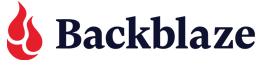
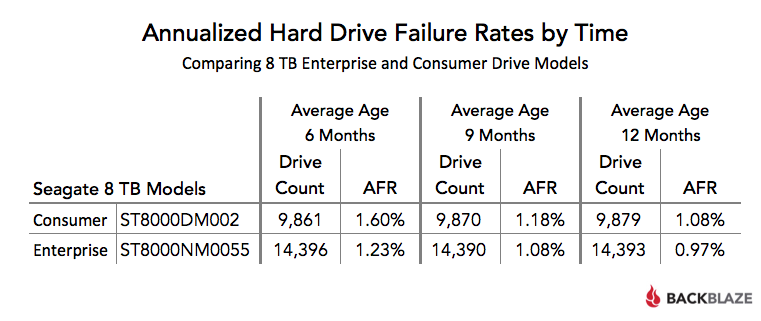
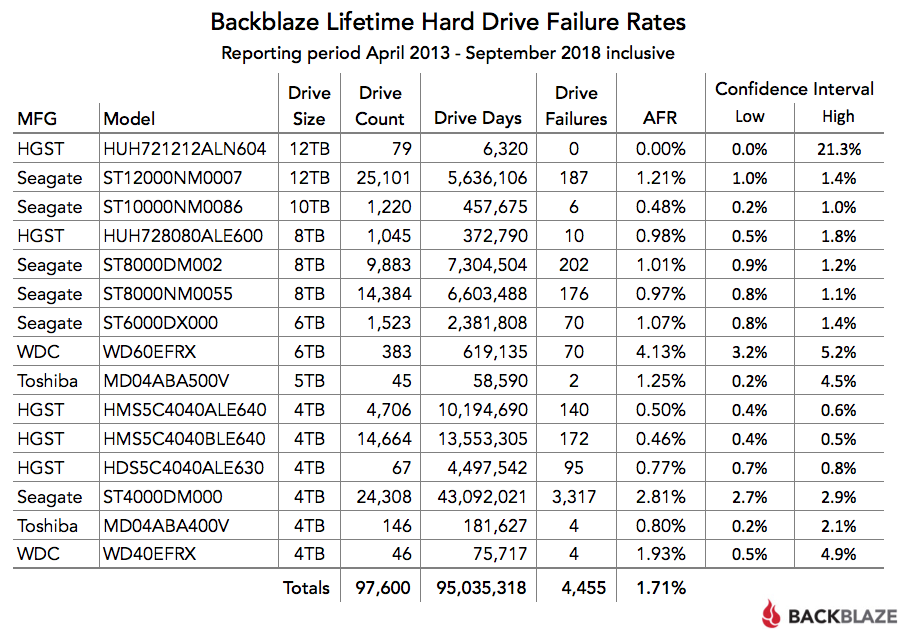


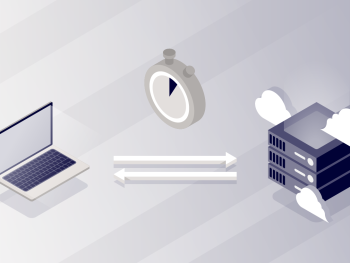
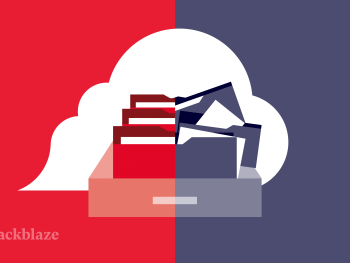

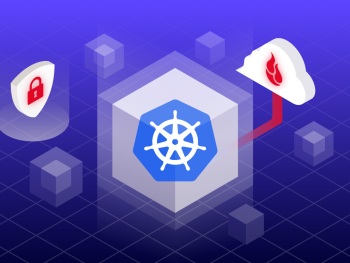
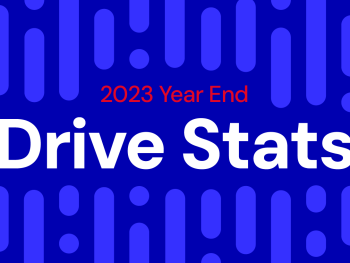



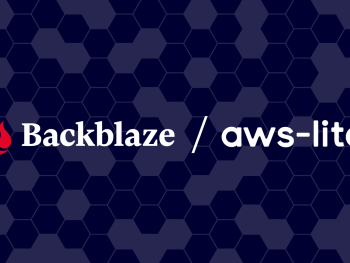

 MegaBot vs Backblaze
MegaBot vs Backblaze