Back Up OneDrive (Windows)
- Print
- DarkLight
Back Up OneDrive (Windows)
- Print
- DarkLight
Article Summary
Share feedback
Thanks for sharing your feedback!
With OneDrive's most recent update, Backblaze is unable to back up files that were synced by OneDrive.
Online-only and locally available files are assigned reparse point flags. Therefore, you must disable OneDrive if you want the files that are in the OneDrive folder to back up to Backblaze.
Disable and Unlink OneDrive
For more information, see Microsoft's help article.
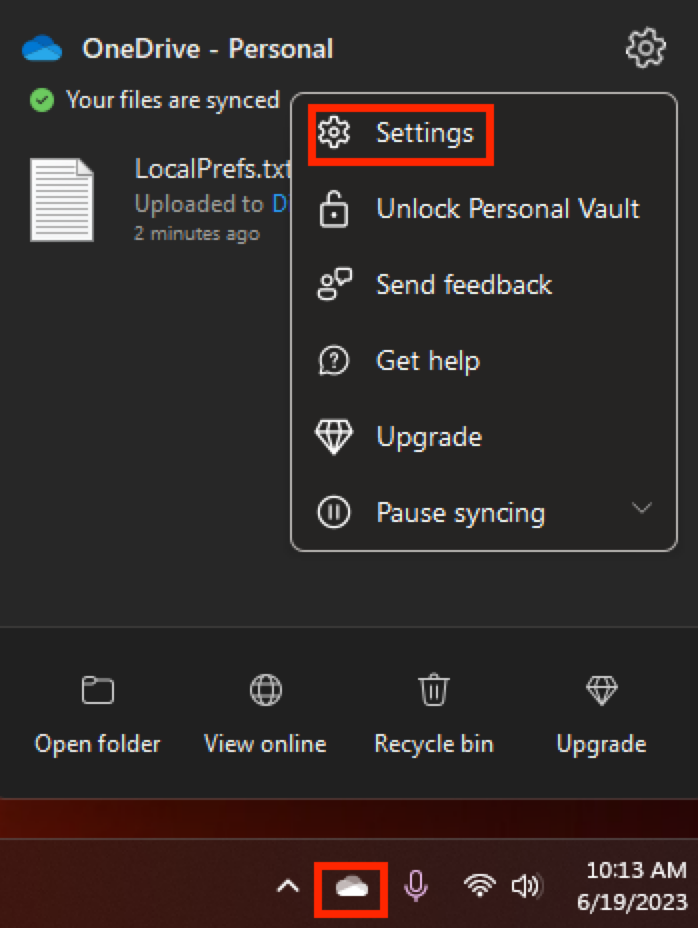
- Click the OneDrive menu icon in your Notification Tray at the lower-right corner of your screen. You may need to click the up arrow to expand more icons.
- Click the gear in the upper-right corner of your screen, and click Settings.
- In the left navigation menu, click Account and click Unlink this PC.
A notification is returned that reports the online-only files that are saved in OneDrive are no longer shown on your computer.
Backblaze automatically begins backing up your OneDrive folder after you make this change. The next scan it performs picks up those files and uploads them. This process may take a few hours to complete.
Was this article helpful?

