
Any modern organization should have a backup plan at all times. But as your team grows, finding and implementing a suitable backup strategy can be challenging. As more teams and companies go remote and everyone is dispersed across a range of networks, working on unsanctioned devices, and in various time zones—rolling out a backup solution for your remote team isn’t the only thing on your to-do list. Even small to medium-sized IT teams are put to the test as resources are stretched thin and the challenge of keeping everyone backed up becomes greater.
Understanding the struggles of a strained IT team, Pierre Chamberland, Founder & CEO of NetGovern—an information governance software company he founded—made it a top priority to relieve his team from the overhead and burden of managing employee devices. In a recent case study, we took a look at how Chamberland landed on Backblaze as a viable backup solution for his business, how he rolled it out company-wide, and how he and his team continue to practice data backup best practices. Read on for some of the key takeaways from NetGovern’s solution.
How Do You Effectively Back Up a Remote Team?
As a longtime Backblaze Personal Backup customer, Chamberland knew all too well the importance of keeping a proper backup of his data. It all started when he left his laptop on a plane. Sadly, the device was never located, but luckily for him, his data was with Backblaze. He was able to recover all of his files via a USB restore, and his new device was up and running by the time he returned from his trip. “I’ve been convinced of the utility ever since,” Chamberland professed. So when he decided to roll out an innovative device policy at NetGovern, he looked to our Backblaze Business Backup service to harden the plan’s resilience.
Back Up Everything by Default
Chamberland knew that effective protection for his team meant backing up everything by default. This minimizes the risk of losing important data that may otherwise be lost if employees are given the option of selecting what they feel are “critical” backup directories. This approach saves IT teams the hassle and time in making sure employees are properly backing up their data, and a “set it and forget it” client ensures that the least technical person on the team can stay successfully backed up.
In 2018, NetGovern introduced a “Bring Your Own Device,” or BYOD program, where employees choose the device they want within a given budget, and after six months, they own the device. Naturally, employees use this device for both work and personal use, but regardless, Chamberland keeps all of the data backed up. “We made no distinction between personal and business data. Fundamentally, we’re backing up the whole device,” he explained. If employees save locally for whatever reason—ease, habit, slow internet connections—everything on their computer will be recoverable.
Don’t Rely on Sync to Back Up Data
Sync services like Dropbox, iCloud, and Microsoft OneDrive are not true backup solutions. These services sync folders and files across your devices or in the cloud and allow you to access them across each device. These files can be easily shared with others via a unique URL, but changes made to the file will be reflected across all devices. That means if you delete a file from your synced folder, that file will no longer be accessible on your other devices. Sync services also rely on users placing files in designated locations or folders to achieve proper functionality.
Backups, on the other hand, ensure that all of the data on one device has a copy saved elsewhere. By “elsewhere,” we mean the cloud. Backup services typically work automatically and in the background of your computer, backing up new or changed data that is on your computer to another location. In the event of a computer crash or data loss, you’ll be able to recover all of your backed up files. For NetGovern, making the distinction between backups and sync was hugely important.
Before rolling out a full backup solution at NetGovern, Chamberland and his team were using OneDrive, which served as a great tool for collaboration and quick and easy file sharing. Their goal was to use OneDrive as central storage. However, skeptical about how much data was being backed up, Chamberland decided to audit the team. He figured there was work-related content on local devices that was not saved on OneDrive, and he was right. Only 20% of their employees backed up their devices. “In the event of a catastrophe, they could lose hours to potentially weeks of work,” Chamberland contended. They needed a way to safeguard company data without implementing high-touch security protocols.
Test Your Data Recovery and Restores
A backup is great but is only the first step in a complete data backup strategy. Successful data recovery or restoration is the final piece of the puzzle. However, the data recovery process is often overlooked since it isn’t usually an immediate need for most. But as Chamberland can confirm, a data loss emergency is incredibly stressful, and doubly so in a remote scenario. It’s important to set a schedule to test your backups and the restore process regularly. You never know when a hard drive will fail, so it’s best to know the drill before a real-life disaster scenario is underway.
For remote organizations, utilizing a tool like our Backblaze Groups functionality is an easy way to manage your team’s backups, restores, and billing in one place. Groups offers an admin console that allows organizations to employ a low-touch IT approach while still ensuring data security.
To protect their team’s privacy, NetGovern assigned their BYOD devices to an Unmanaged Group where the company only handled billing and payment. Then, they instituted a policy that required employee approval to restore the device. For server devices and shared workstations used by their development operations staff, they continued using a Managed Group to ensure that those key devices could be restored by the business at any time.
Backing Up a Remote Team’s Data Is Simple
Small to medium-sized IT teams don’t have time to troubleshoot or maintain complex solutions. Especially now, as more teams are working remotely, you want a solution that works “out of the box,” requires little to no interfacing with the end user (your employees), and is easy to deploy across your entire organization.
With Backblaze, the click of a button lets you invite the entire team to sign up, install the client, and begin backing up all of your team’s files—all within the same day. IT does not have to manually configure each device, nor be physically present to facilitate the rollout.
For Chamberland, not only is it important to have a backup solution that “just works,” but one that is affordable and scalable as his organization grows. At just $60 per year per device, Chamberland never questioned the decision. “It’s a small price to pay for the peace of mind of our employees. In terms of our HR benefits, it’s a rounding error. It’s way under our coffee budget. I can tell you that,” he remarked. Not only does Backblaze Business Backup allow NetGovern to employ a flexible, forward-thinking device policy that improves IT efficiency, but it also allows them to be certain of how it will affect their budget going forward.
Instilling a Culture of Resilience with Backblaze Business Backup
Read more about how NetGovern implemented Backblaze Business Backup to ensure that essential business data is being backed up and empower their employees with a security mindset.
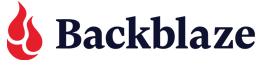


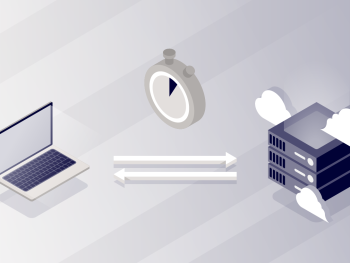
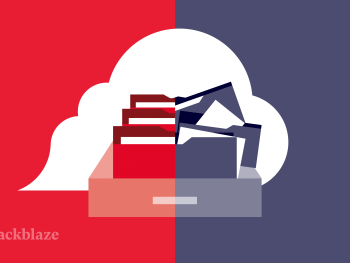

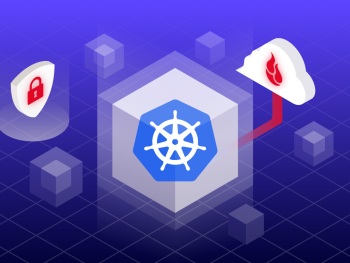
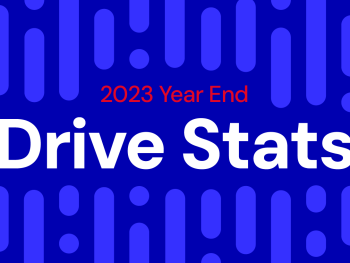



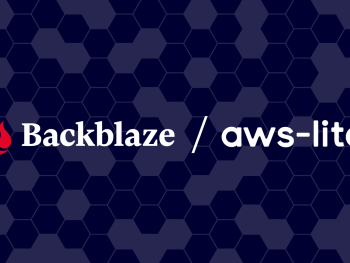

 Quickstart Guide for Backblaze B2 Cloud Storage
Quickstart Guide for Backblaze B2 Cloud Storage