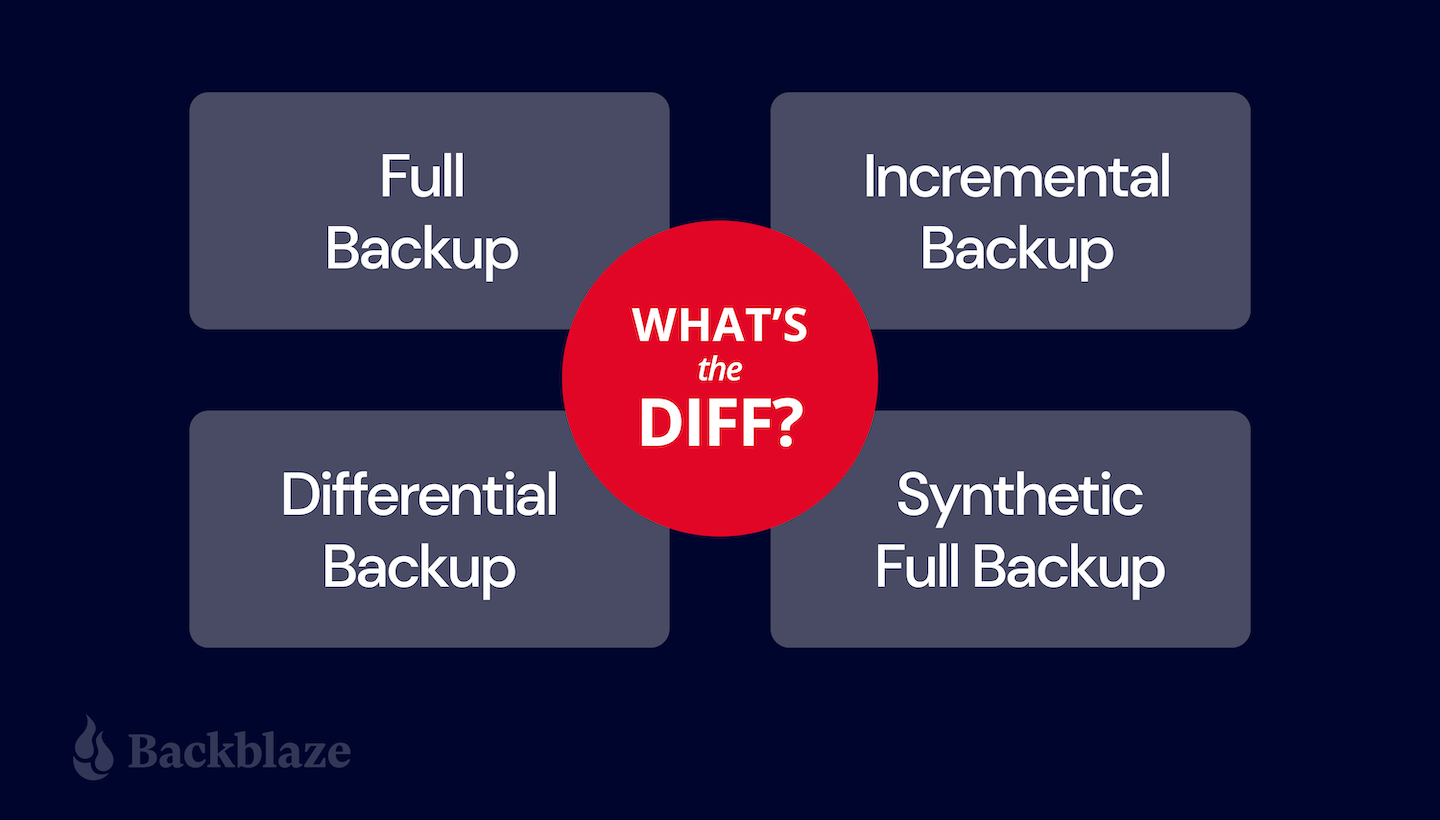
If you made your way here to the Backblaze blog, you probably understand the value of backing up your data. Data disasters, like ransomware attacks, floods, and fires, can easily cost a business thousands of dollars in recovery expenses. But whether you’re an IT professional or a small or medium-sized business owner, what you may not realize is that knowing you need to back up is just the first step.
Next, you have to think about what kind of backup strategy you should have in place. Specifically, there are four different types of backups that you need to consider:
- Full backups.
- Incremental backups.
- Synthetic full backups.
- Differential backups.
Some of our integration tools, like MSP360 and Veeam, let you configure the type of backup you want to perform, so it’s important to understand the difference. Choosing the right backup type also means maximizing efficiency, as simply performing a full backup of your data on a daily basis would take up too much bandwidth and storage, resulting in unnecessary extra costs.
Not sure what kind of backup you need to do? In this post, learn the differences and when each should be used.
Get Your Guide to Server Backup
There are lots of things to consider when you’re creating a solid server backup strategy. Use our guide to learn how to safeguard your server data with backups that preserve your information in case of disaster.
First Things First: Full Backups
A full backup is the very first backup you create of your data. You start with nothing—no backup—and then you make a complete copy of your data. It will probably take a while, because you’re starting from nothing, making this your longest backup job.
Full Backup Pros and Cons
You can see how it would be time-consuming to do a full backup each time, right? Who has time for that? In the time you’re taking to do a full backup each day, you could be balancing your bank account, reorganizing your closet, or let’s be honest here, playing Wordle (guilty). Plus, you would likely need a lot of extra bandwidth and storage to be able to run a full backup everyday.
However, full backups are also the best option for recovery, because they contain all the files you need. Because your full backup is a clone of your data, it’s super important to encrypt them. Backblaze B2 Cloud Storage stores the data you put in it. You can choose to upload only encrypted data or use a third-party integration to encrypt data before transmission to Backblaze B2 Cloud Storage. We also support server-side encryption (SSE) using the 256-bit Advanced Encryption Standard (AES-256), with multiple key management options. Don’t forget this essential step!
You should think about how often to do your full backups, given that they are the safest recovery option but also the most time-consuming and expensive to complete. Some people do full backups daily; some do them weekly; and some complete them monthly, or even less often. It all depends on your backup strategy plan and how you balance your needs for data security vs. your resources, like time, funds, etc. For example, in the image below, this person has decided to do their full backup on a Sunday. Their source data is copied exactly as-is into the cloud. This provides them the security of a 100% true copy of their data.
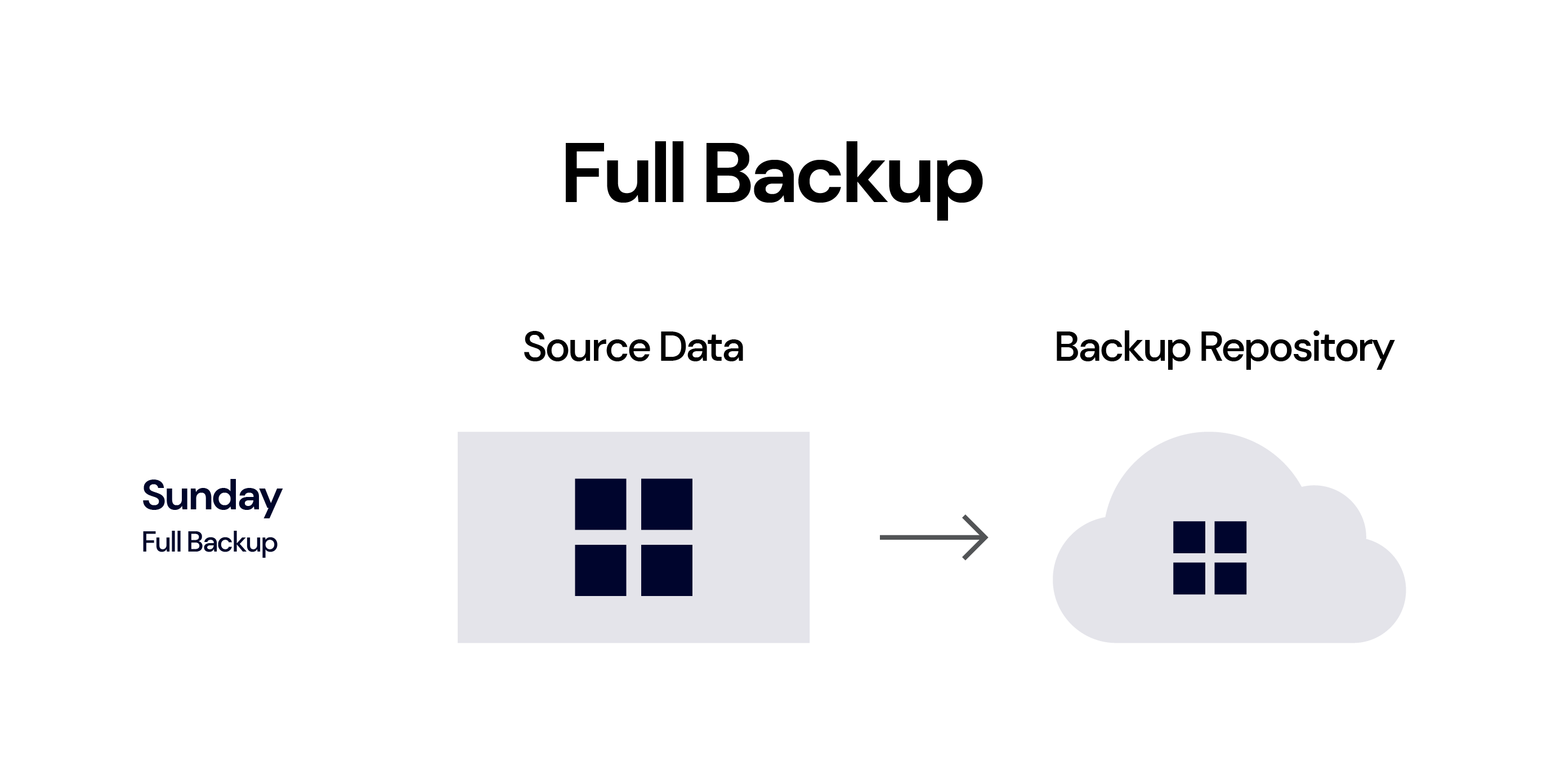
TLDR Version:
- ✅ 100% true copy of data.
- ✅ Best for file restoration in terms of data fidelity.
- ❌ Expensive.
- ❌ Slow.
Now, Just the Changes: Incremental Backups
Once you have your full backup, you have a baseline for any subsequent backups. For reasons already explained, it’s probably not efficient for you to do a full backup each time. That’s where incremental backups come in.
Incremental backups copy the data that has changed or has been added since your last full backup and then, any newly changed or added data since the previous incremental backup. Now, there are two different types of incremental backups: file-level and block-level, but let’s keep things simple here and save that topic for a future blog post, shall we?
Let’s take a look at the image below. This person performs their full backups on Sundays and Wednesdays so that they always have a fairly recent complete copy of their data. Then, on the other days of the week, they perform incremental backups. (To be clear, we’re not recommending this cadence—it’s just for demonstration purposes.) Here’s a step-by-step overview of the process:
- Sunday: A full backup is created.
- Monday: After the full backup on Sunday, one file is changed (the purple triangle) and one new file is added (the red square). Both of these changes are uploaded to the backup repository in the cloud.
- Tuesday: An additional new file is created (the second red square). This one piece of new data is sent to the cloud. You can see how incremental backups are backing up only new or changed data one piece at a time.
- Wednesday: A new full backup is run, which creates a complete copy of the source data (including all your previously changed and added data) and stores that in the cloud. This starts the cycle of full backups to incremental backups over again.
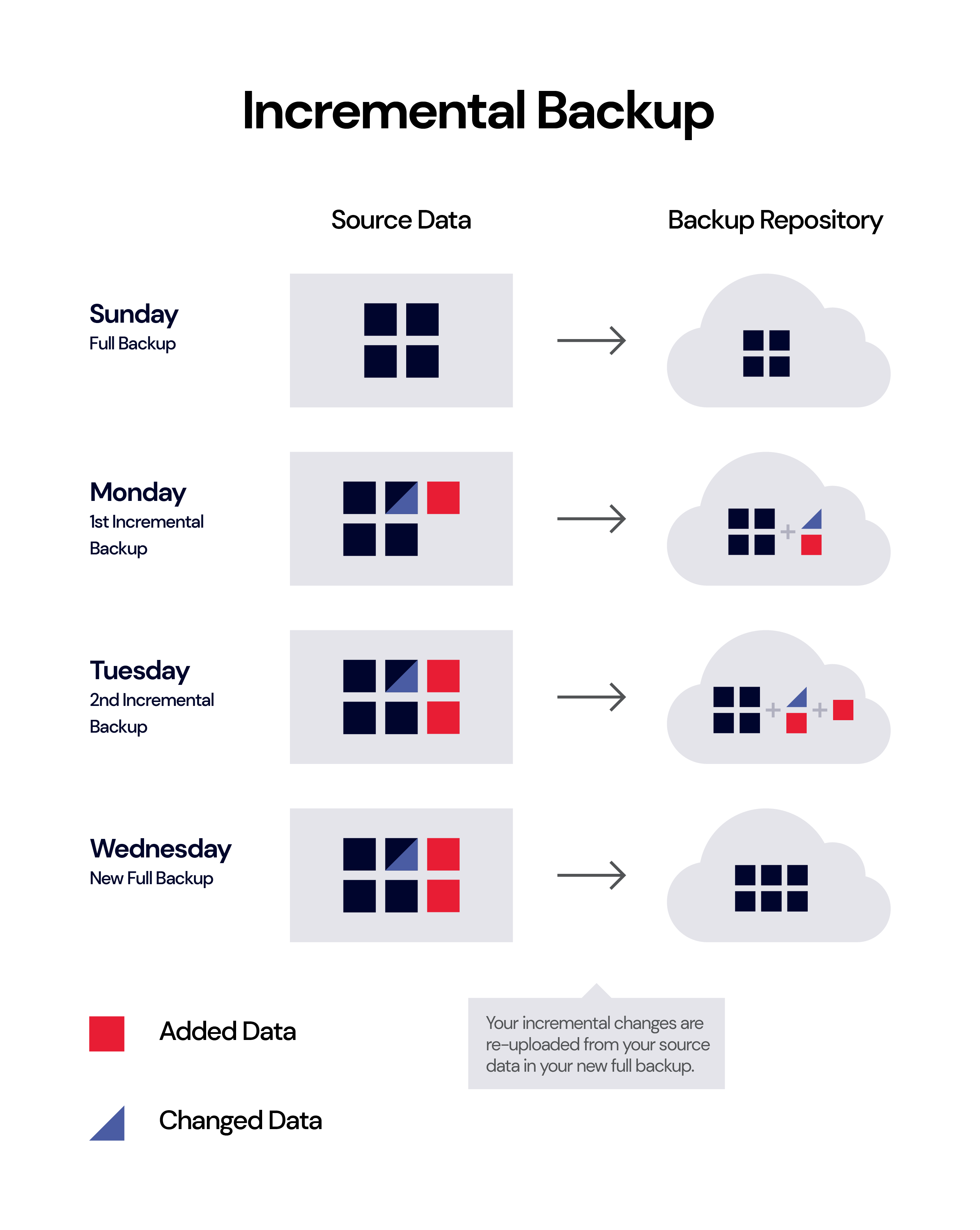
Note that there is another consideration here—whether you want your full backups to overwrite your existing backup repository or whether you would like to keep the previous versions of your files for extra security. Keeping an archive of your previous versions takes up more space (and therefore costs more) but it can be helpful to have an archive for some length of time (called your “retention period”). On the other hand, some backup providers charge retention minimums where they continue to bill you for data deleted before a certain time frame—make sure to read the terms and conditions carefully so you’re not stuck paying for deleted backups. Again, this all differs according to your data security needs. Some people keep archives going back a month. Some may keep an archive for a full year’s worth of previous versions. It’s all up to you.
Incremental Backup Pros and Cons
In a disaster recovery scenario, your restore will consist of your full backup and all of the incremental backups you’ve made. If you’ve made a lot of changes to your data since your last full backup, your restore could take some time, as it progresses through this “chain” of incremental changes. In other words, if you are only doing full backups monthly or less often and you add or change a lot of data in between, your recovery will take a long time because the restore will first process your last full backup and then each piece of incrementally changed or added data.
Another downside is that your recovery could be compromised by any missing or damaged files, which would break your “chain” of backups and would make recovery of those files impossible. For this reason (and because having a fairly recent full backup is always a good idea), it’s important to do full backups regularly so you have a “fresh” full copy of your data to work from.
Determining how often and when to do your full backups, as well as deciding how many previous versions of your backups you want to keep, is a strategic decision that should take into consideration your typical operating conditions, your risk factors, your budget, and your time. For instance, you could perform a full backup on Sundays and incremental backups Monday-Saturday. Or, you may not even perform full backups as often as that; it’s important to think about your data and how often it changes.
TLDR Version:
- ✅ Takes up little space.
- ✅ Cost-saving.
- ❌ Slower recoveries.
- ❌ Corrupted files compromise the backup.
A Better Way: Synthetic Full Backups
We’ve already talked about the need to perform regular full backups, even if (and especially if) you’re using incremental backups. We’ve also discussed how regular full backups can be time-consuming. Synthetic full backups may give you the best of all worlds. They make use of incremental backups to create a more efficient full backup experience.
In a synthetic full backup, your backup software takes your previous full backup and all the incremental backups you’ve created over a set period of time and combines them into a new full, synthesized backup. Your new synthetic backup contains the same data as an active full backup. The only difference is how the new backup is created. Instead of copying your source data to create a new, full backup, the synthetic full backup includes the unchanged data from the source plus all the incremental backups of changed data.
In the diagram below, our hypothetical Backblaze customer performed a full backup on Sunday and an incremental backup on Monday and Tuesday. On Wednesday, their backup software performed a synthetic full backup by taking the previous backups from the backup repository and forging them into a new data set that is also a faithful copy of the source data. In other words, the synthetic full backup is completed in the cloud by merging the backups in the cloud, rather than referring to the source data.
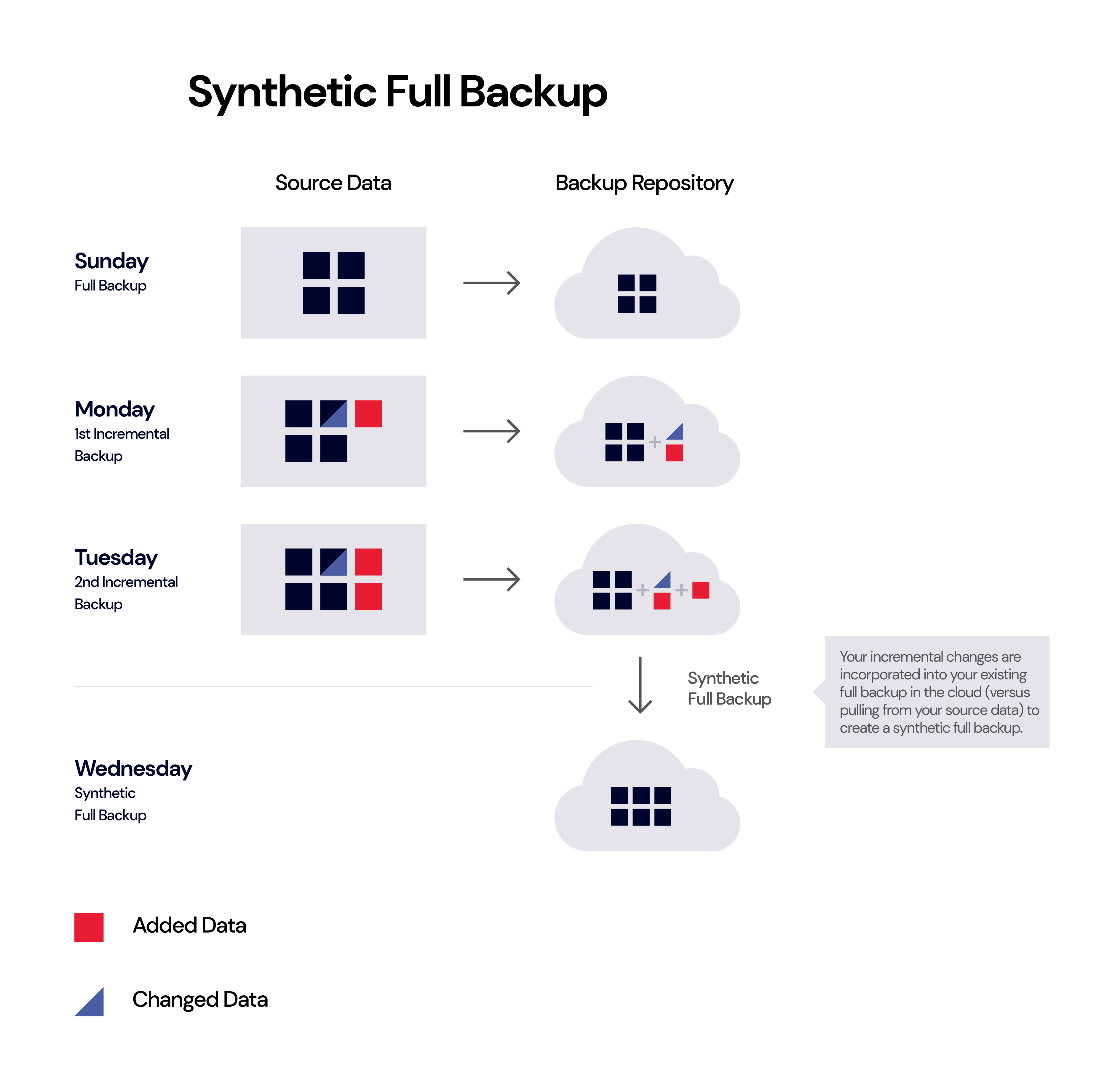
Synthetic Full Backup Pros and Cons
Synthetic full backups are much faster than normal, active full backups. And because they contain a 100% copy of your data, they serve as the starting point for any subsequent incremental backups, thus resetting your backup chain.
Your backup software may have an option in your settings that needs to be turned on to enable synthetic full backups, so be sure to check out your tool’s help resources to locate this option. You will also be able to define when that synthetic full backup should be created. Put some thought into this, considering when and how often your data gets changed. Because your synthetic full backup is based on the interim incremental backups, it’s still somewhat at risk of being corrupted if one of the incremental backups is damaged.
However, since synthetic backups are much faster to create, you can regularly create new synthetic full backups to reduce that risk. For instance, let’s say you create your first full backup on Sunday. Then, Monday-Saturday you create incremental backups of your changed data. On the next Sunday, your system creates a synthetic full backup by combining the unchanged data from the first full backup plus all of the incremental backups completed during the week.
Ultimately, synthetic full backups allow you to create full backups more often, without hogging up precious bandwidth or storage space. And, having a full backup of your data is always the best way to protect your business from a data disaster.
Some of Backblaze’s integration partners support synthetic full backups, including MSP360 and Veeam, so be sure to check your backup tool’s help articles to see if this option is available to you.
TLDR Version:
- ✅ Less time-consuming.
- ✅ Saves on storage costs.
- ❌ Not as effective if lots of changes are made.
- ❌ Still relies on incremental backups.
A Specialized Solution: Differential Backups
There’s another kind of backup to be aware of. Differential backups are popular for database applications like Microsoft SQL but not used frequently otherwise. Differential backups look at the last full backup only, and they collect the changes from the full backup. As you make changes to your original data set (the one in the full backup), your differential backup grows.
In our visual below, the full backup takes place on a Sunday. Each time the differential backup runs, it “looks back” to the full backup to see what has changed from the original source data. Again, changes can be modified files (like our purple triangle) or new files (like our red squares). It adds these changes to the backup repository in a cumulative way, which means differential backups can grow to be quite large.
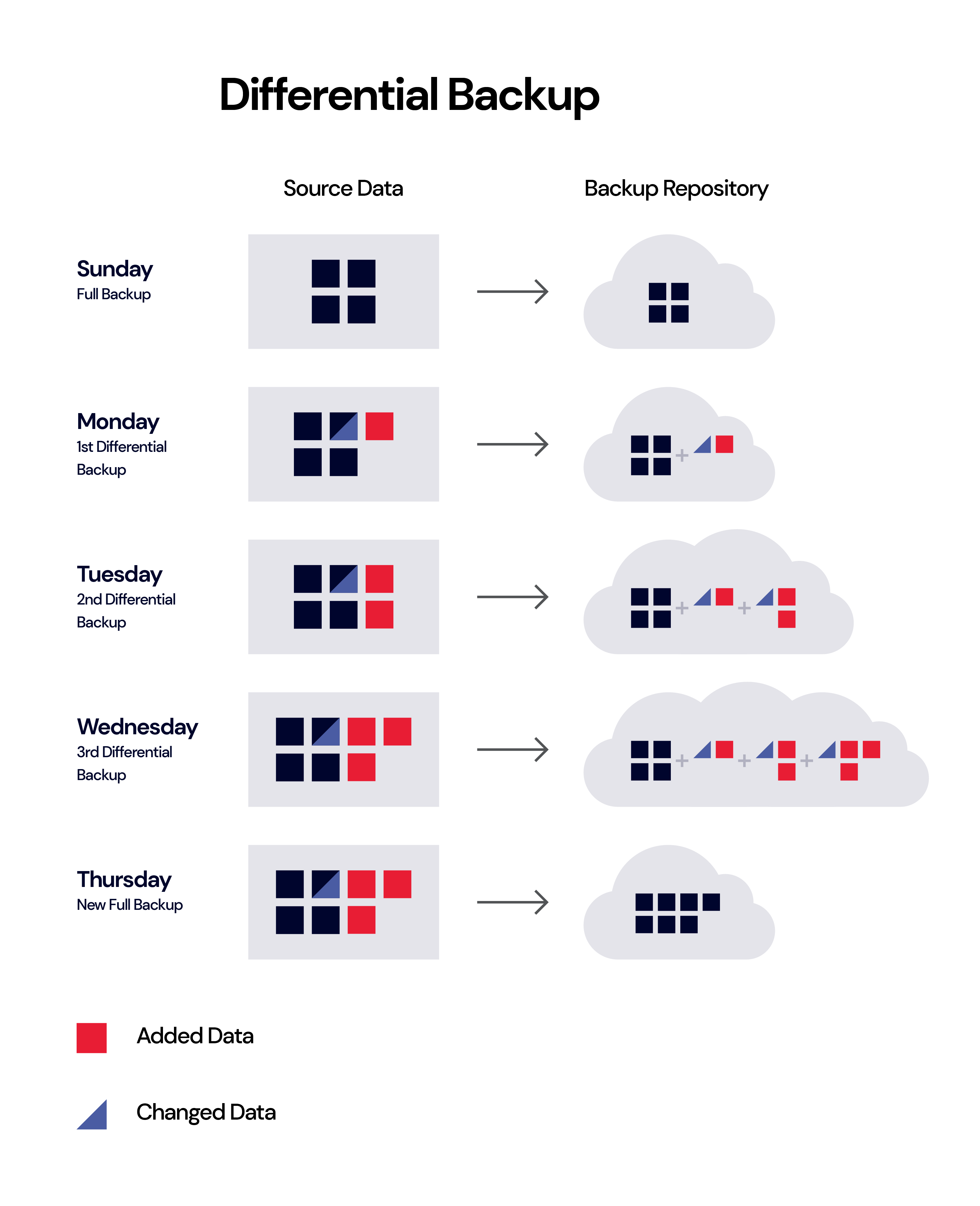
Differential Backup Pros and Cons
Like incremental backups, differential backups are much faster to perform than a full backup. To perform a recovery from a differential backup, you just need the full backup and the latest differential backup. So differential backup restores can be quite fast. But the overall differential backup can take up a large amount of storage space, as the changed files are uploaded to the backup repository until a new full backup is done. Hence, they don’t necessarily offer cost savings in the way of storage.
Lastly, differential backups are used so infrequently that they almost don’t merit mention here, but we wanted to include them to present a full picture of the different kinds of backups out there.
TLDR Version:
- ✅ Good solution for database applications like SQL.
- ✅ Faster recoveries.
- ❌ Not cost-effective.
- ❌ Requires regular full backups as a base.
As you can see, there is a lot to think about when developing your backup strategy. Backblaze is here to help and demystify the process. Learn more about our backup and archive solutions and get started with our free 10GB offer today.
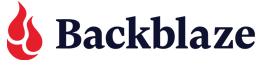



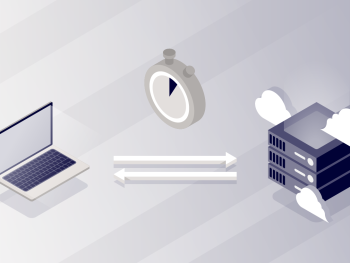
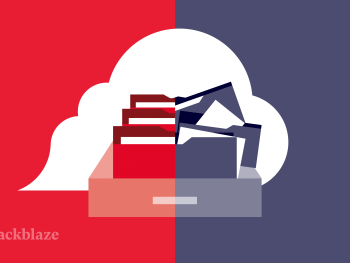

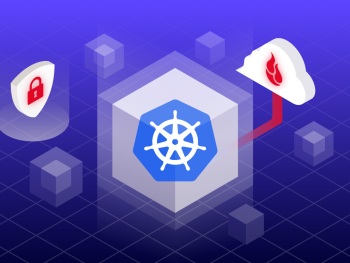
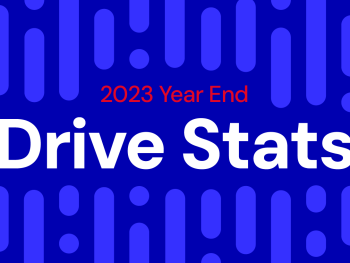



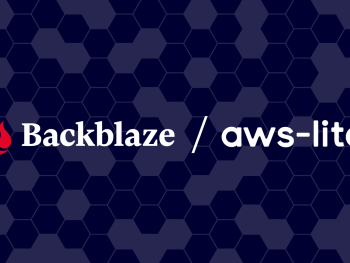

 The SSD Edition: 2021 Drive Stats Review
The SSD Edition: 2021 Drive Stats Review