Set Permissions on the Backblaze Folder (Mac)
- Print
- DarkLight
Set Permissions on the Backblaze Folder (Mac)
- Print
- DarkLight
Article Summary
Share feedback
Thanks for sharing your feedback!
You can change the permissions on the Backblaze folder on your computer if you have trouble with changes that you made to the Backblaze Computer Backup software settings remaining set. Incorrectly set permissions can prevent Backblaze from writing to the settings file when you make a change.
Set Permissions on the Backblaze Folder
- Open Finder on your computer.
- In the top menu bar, click Go.
- Select Go to Folder.
- Enter
/Library/Backblaze.bzpkg, and press Enter. - In the top menu bar, click File and select Get Info.
- Click the lock in the lower-right corner to unlock options.
- Under Sharing and Permissions, set system to Read & Write.
Do not apply these settings to enclosed items.
Set Permissions on the Backblaze Data Folder
- Open Finder on your computer.
- In the top menu bar, click Go.
- Select Go to Folder.
- Enter
/Library/Backblaze.bzpkg, and press Enter. - Right-click backblaze.bzpkg, and select Show Package Contents.
- Right-click bzdata, and select Get Info.
- Click the lock in the lower-right corner to unlock options.
- Under Sharing and Permissions, set system, wheel, and everyone to Read & Write.
- Click
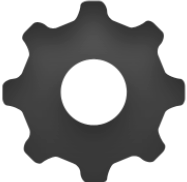 (or
(or depending on your operating system version), and select Apply to enclosed items.
depending on your operating system version), and select Apply to enclosed items.
Was this article helpful?

