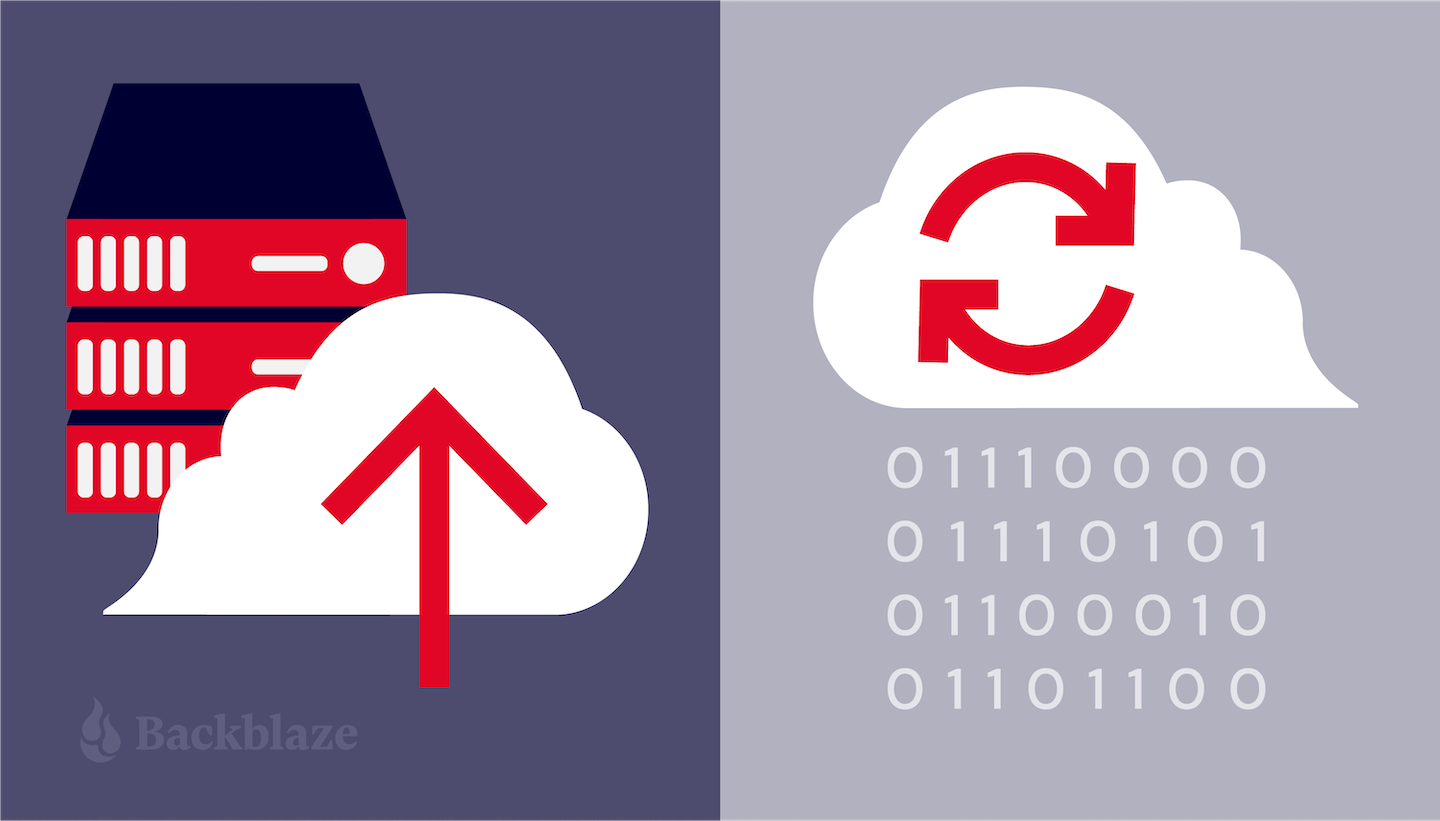
Business owners often wonder, “Can’t we just store all our files on Google Drive or Dropbox and call it a day?” The short answer? No. Not if you want to properly protect your business from data loss.
Many services out there offer businesses a way to store and protect files online, and it might seem like they accomplish the same task. While many of these cloud-based sync services seem to operate with backup-like functionality, they will not protect you from total data loss.
This post explains the difference between cloud sync, cloud backup, and cloud storage, so you can make the most informed choice for your business when it comes to taking care of your data. Plenty of business owners only learn the difference between backup and sync services in the most painful circumstances: after data loss.
Read on to understand how to best use sync, backup, and cloud storage services together to ensure that your business’s data is stored both securely and in the most optimal way for productivity.
What’s the Difference Between Cloud Sync, Cloud Backup, and Cloud Storage?
It’s helpful to understand how cloud sync, cloud backup, and cloud storage services differ from each other, and how they complement one another. Each performs a unique, helpful service, but learning the differences will help you more effectively put them to work for your specific use case.
Cloud Sync
You’re probably familiar with services like OneDrive, Dropbox Business, or Google Drive. These services sync (short for “synchronize”) files or folders on your computer to your other devices running the same application, ensuring that the same and most up-to-date information is merged across each device.
Sync services allow multiple users across multiple devices to access the same file, making it incredibly useful for collaboration and for sharing information with others. But because these services are designed for syncing, if your coworker deletes a shared file, that change will be reflected across all devices, and you may lose access to that file forever. Though most sync services offer a limited way to restore changed or deleted file versions, they aren’t true backups and remain susceptible to major data loss.
Customer Story: NetGovern
For Pierre Chamberland—founder of NetGovern, an informational governance solution—making this distinction between sync and backup was a vital realization for his company’s information security.
Initially, Chamberland designated Microsoft OneDrive as the central source for storing his team’s files and projects. This served as an excellent tool for collaboration and quick and easy access to files. But, Chamberland suspected that not everyone was keeping copies of their data in OneDrive, so he decided to conduct an audit. He found that only 20% of his staff had properly backed up their work.
Chamberland rolled out a proper cloud backup solution for his business so that he could ensure all of his company data was protected.
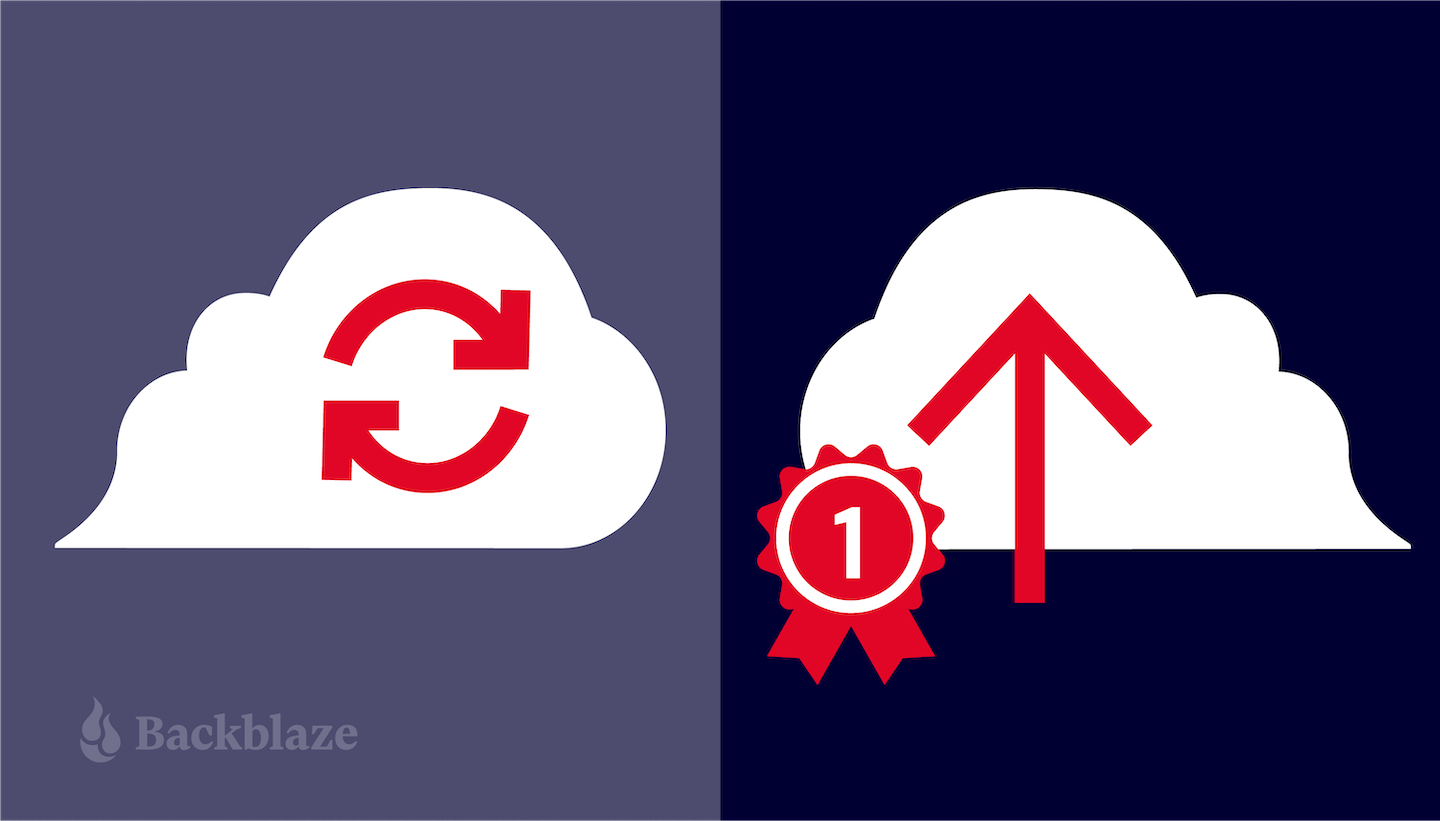
Cloud Backup
A cloud backup tool takes all of the data on your computer and stores it safely somewhere remote from your work environment. It works similarly to a traditional backup which would catalog and save all of the files on your computer to an external hard drive or a storage server on your local network. Except, in this case, your data is stored in an off-site server—also known as “the cloud.”
Cloud backups are optimized to allow businesses to easily recover their data in case a computer is lost, stolen, or compromised. Backups offer various options for data recovery allowing users to quickly access files via web and mobile applications or have their data directly shipped to them via a USB hard drive. The point is, cloud backups ensure complete protection from data loss and are meant to help your business recover swiftly.
Customer Story: Leading Research University
For the College of Humanities at a leading research university in Pittsburgh, Pennsylvania, finding a backup solution to replace software developed by graduates became more urgent over time, as troubleshooting took time IT didn’t always have, and their backups of faculty and staff computers were outgrowing their on-premises capacity.
Their IT team implemented Backblaze Business Backup, cutting their team’s backup management effort by a factor of five. The IT manager can view all backups from the portal and migrate data from machines remotely, restore files seamlessly, and balance day-to-day responsibilities with more focus on serving users.
Cloud Storage
Cloud storage is what makes cloud sync and cloud backup possible. Cloud storage providers like Backblaze B2 Cloud Storage offer the backend infrastructure for the storage of data, which services like Dropbox or Backblaze Business Backup are built on top of. It is the physical location where backups are stored and syncing occurs.
And yet, while a simple definition of cloud storage is that it is the raw storage that these other services are built on top of, it is also true that you can utilize cloud storage to build a unique service or application.
Most cloud storage providers offer an application programming interface (API) that lets you directly connect to the cloud storage of your choice, giving you the ability to create a service that does exactly what your business needs it to do. Alternatively, you can choose an integration partner that pairs with the cloud storage provider giving you the same direct connection to the cloud without having to do any technical development.
Cloud Sync Is Not the Same as Cloud Backup
Sync services were not built with backup in mind. They often rely on the user having a folder on their computer that is designated for OneDrive, Google Drive, or Dropbox. Users place files into that folder when they want their data to appear on other devices via the sync service.
This is an excellent way to avoid having to email yourself or your team files that need to be shared or worked on together. However, it’s important to remember that files outside of your team’s designated folders, e.g., in Documents, Downloads, Photos, etc., will remain locally stored on your device, and not synced to the cloud.
Just as sync services aren’t the same as cloud backup services, the reverse is also true. Though backup services may allow you various options to remotely access your data and share individual files when you need to, they are not suitable for use as collaboration tools. Instead, cloud backups ensure that all data on one device is backed up safely elsewhere. Instead of having to manually drag and drop files into designated locations, a backup will typically work automatically and in the background of your computer, backing up any new or changed data on the device. In the event of a computer crash, data loss, or ransomware attack these backed up files will be available for recovery.
When recovering files from a business cloud backup service, it’s important to understand the versioning options they provide. Say you accidentally delete a file, but don’t realize it until a few months later. You may be unable to access the file if versioning limits apply, or you may only have access to the most recent version of the lost file. However, many services now offer features like extended version history, which allows you to recover files from past points in time, so you can easily restore older work.
Here is a table that provides a quick overview and comparison of cloud sync, cloud backup, and cloud storage:
| Cloud Sync | Cloud Backup | Cloud Storage | |
|---|---|---|---|
| Function | Ensures that the same and most up-to-date information is merged across each device. | All of the data on your computer is stored off-site and in the cloud. | The infrastructure on top of which cloud sync and backup services are built. |
| Use Case | Allows multiple users to access the same file, or files, across multiple devices. | Protects and recovers all of the files on your workstation in the event of data loss. | Backs up servers or NAS devices, or allows you to build unique services and applications. |
| Benefit | Share and collaborate on work files seamlessly amongst your team. | Reliably protect all of the data on your computer automatically. | Gain more control and functionality beyond what pre-built services offer. |
| Downside | In the event of a major data loss, files that aren’t synced (or are outside of your sync folders) will not be recoverable. | Not great for file sharing and collaborating, and some services may have data and bandwidth caps. | May require additional resources if you plan to build out custom applications and services for your business. |
| Automatic or Manual? | Manual. Sync services rely on users dropping the files they wish to keep into designated folders on their devices. Files outside of these folders will not be synced to the cloud. | Automatic. With little to no configuration, a backup solution regularly and automatically backs up everything, even your designated sync folders. | Depends how you choose to set it up. Cloud storage providers will often have integration partners that offer the functionality you’re looking for. |
| Versioning | Sync solutions may retain older or deleted versions of your files but these options vary from service to service. | May come with features like extended version history which help to recover older files. | Great for long-term data archiving and typically priced based on the amount of data stored. |
Should My Business Use Cloud Storage?
It’s easy to understand how sync and backup services can help to foster collaboration and data protection in an enterprise because they deal with something we all do: manipulating, sharing, and saving files and data. The question of whether cloud storage might serve a role in your tech stack is slightly more complex.
Cloud storage providers supply data storage just as utility companies supply power, gas, and water. Cloud storage can be used for data backups, data archives, application data, media libraries, records, or any other type of data. They typically charge by a combination of data ingress, egress (in other words, the data coming and going), and the amount of data stored.
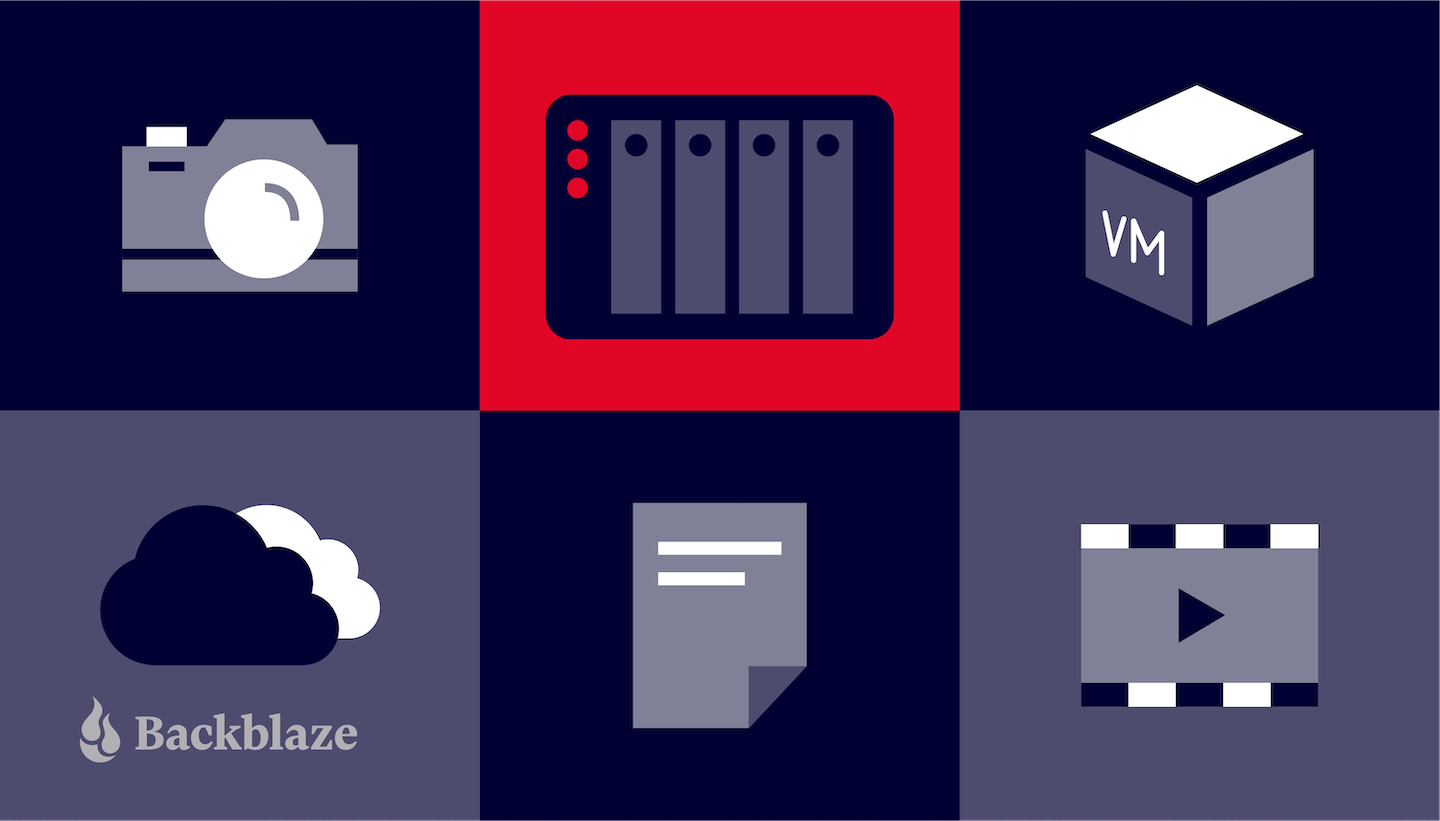
Backing Up Additional Devices & Ransomware Protection With Cloud Storage Solutions
While cloud backups like Backblaze Business Backup are great for backing up the data on your Mac and PC laptops and computers—these often are not the only devices storing precious information. Some businesses require additional functionality to back up their on-premises servers and NAS devices, or they create applications with unique functionality that serves their purpose. That’s when a cloud storage service is particularly useful.
Backblaze B2 Cloud Storage supports integrations with NAS devices, as well as Windows, Mac, and Linux servers. Backblaze B2 provides a way to store and use all types of data in partnership with vendors who integrate various solutions into the Backblaze B2 ecosystem. These integration partners offer both hardware and software solutions that pair with B2 Cloud Storage, giving businesses several options when it comes to data storage and management.
The added benefit of using cloud storage means better protection for backups. More and more, cybercriminals are targeting companies’ backups alongside their data, making it more difficult to avoid losing downtime and resources on restoring operations after an attack. A tool like Object Lock creates a virtual air gap, meaning backups are protected from modification, manipulation, or deletion due to bad actors or human error.
What’s Next?
Comprehensive backup strategies exist to offer businesses protection in the era of cloud backups and ransomware. These strategies stipulate that a business keep multiple copies of their data on different storage media in various locations—one of these locations being the cloud. But once your business has a backup plan and has an idea of how to properly utilize sync, backup, and storage, the next step is to routinely check in and test your backups.
You should test recovery of your most important, mission-critical data first, such as financial data, legal documents, and irreplaceable media. Ensure that the files that are important to your business are recoverable and intact by actually trying to recover them.
Don’t wait until disaster strikes to test your restore process and recovery. Seriously. Data loss emergencies are incredibly stressful, and doubly so when you have no idea how to properly find and recover your data. Set a schedule to test your backups and restore processes regularly. If you have more questions about keeping your business data protected, drop a line in the comments below and our team will be happy to help!
Ready to Get Started?
Now that you have a better understanding of the difference between cloud sync, cloud backups, and cloud storage, you can make a more informed decision about which is best for you and how all three can work together in your data infrastructure. If you’re ready to give Business Backup a try, click here to get started.
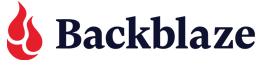


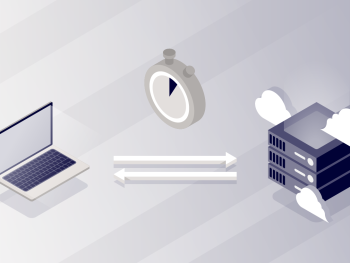
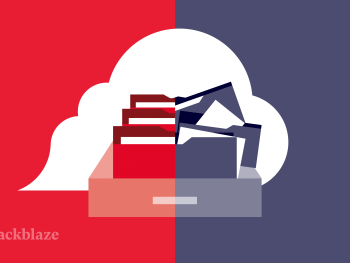

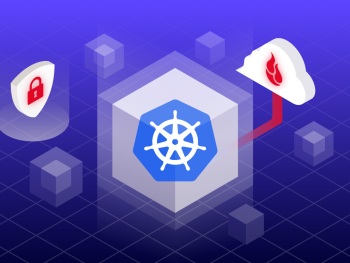
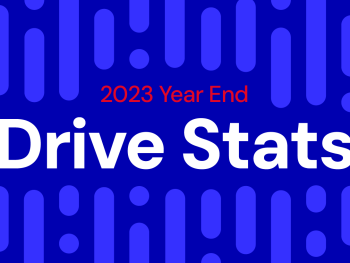



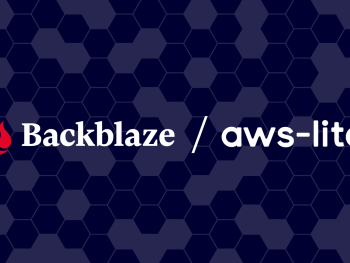

 How to Download and Back Up YouTube Videos
How to Download and Back Up YouTube Videos