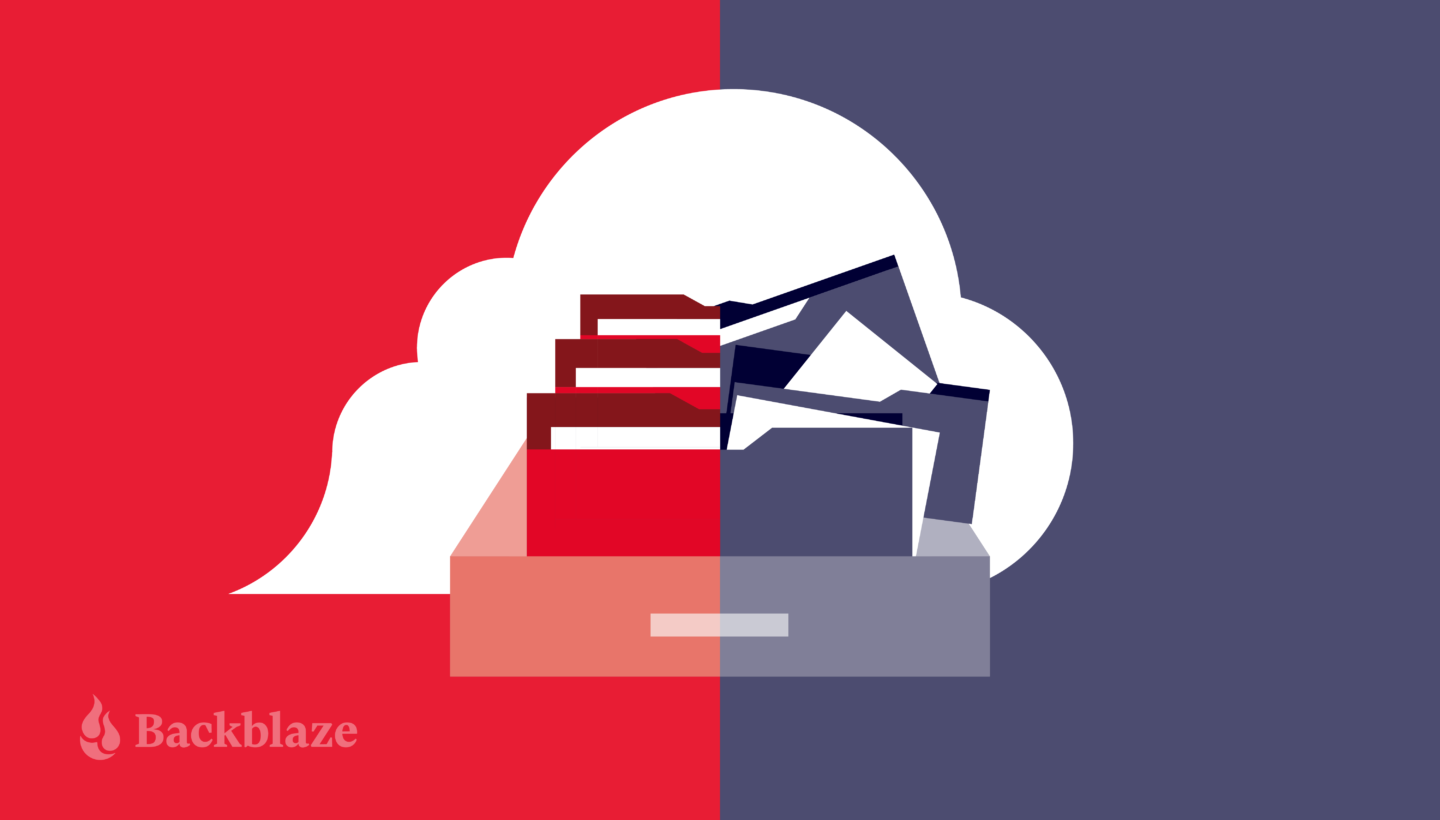
If you follow the Backblaze blog, you’ve likely come across some of our “How to Back Up Your Life” posts. We’re interested in helping you, our readers, design the best backup plan for your needs, regardless of what your setup is, what social networks you’re on, or if you’re on a Mac or a PC.
Of course, Dropbox has shown up in that content. We have several articles talking about the best ways to integrate with their platform, and some articles that just talk about how to deal with the differences between sync and backup.
Edited to Add…
After we published this post, lots of Mac users reported issues when using Dropbox for macOS. You might have noticed that external drives are no longer supported, there are syncing issues with offline files, AirDrop doesn’t work when Dropbox Backup is enabled, searching through Finder might not return all of your files, and more.
All of these issues are related to the macOS API, and Dropbox has promised a fix in coming months. However, some functions (like using an external hard drive to store your Dropbox folder) are going away forever.
We could talk a lot about why that’s important, but the short story is that lots of people buy computers with less memory and extend their storage with cloud services. So, it’s important to make sure that your backups can play nice with your devices—which is a huge benefit of Backblaze Personal Backup.
Recently, we heard that Dropbox released a backup product and wrote an article comparing our two services. (We’re flattered that they consider Backblaze to be the gold standard to compare to!) We thought we’d take this opportunity to respond, mostly because we want our library of guides to include their new offering, and a little bit because, well, there were some interesting interpretations included in the article.
Without further ado, our thoughts on the differences between Backblaze and Dropbox backup.
Backup vs. Sync
Dropbox started out as a syncing service, which, as we’ve noted before, is not the same as a backup service. When you’re using a sync service, you can easily delete or change a file, save it, and then lose the one you actually wanted to keep. This is one of the big reasons you should back up, even if your files are synced.

Over the past several years, Dropbox has been expanding their offerings, including file transfer, document signing, and now backup. It makes a lot of sense if you want to be a leading file management system. But, does Dropbox Backup stack up as a functional, independent product—or is it more of an add-on they’re offering to their sync functionality?
A Quick Note on Citing Your Sources…
When I set out to write this article, I first wanted to see if the things Dropbox claims hold water—After all, innovation is about iteration, and you don’t change or get better if you believe your product is perfect. Maybe we could learn something.
I kept hearing about this product research they’d done:

You know we at Backblaze love data, so I was curious—How did they collect this data? Who were these users? I couldn’t find much more information about it in the article. But, after some digging, I found this on their product page:
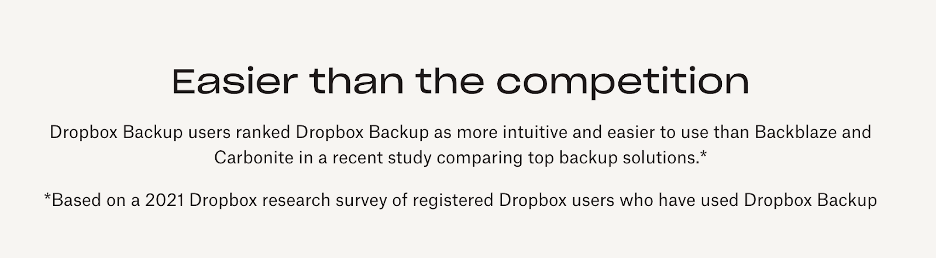
It makes sense that people who already use Dropbox would like a product similar to the one they’re paying for. But, do the rest of the claims of the article hold true?
Let’s Talk Pricing
Hey, price is definitely a part of my decision when I purchase services, and I’m sure it’s part of yours too. So, let’s get the big argument out of the way first.
Backblaze Personal Backup is $9 per month. That license includes an automatic, set-it-and-forget-it backup service, unlimited data storage, one-year version history, and you can add forever version history for $0.006 per GB for data above 10GB that was updated, changed, or deleted longer than one year previous to the current date.
For argument’s sake, let’s grant that Dropbox also built a backup product that runs smoothly in the background. I haven’t personally tried it, but I’ve used Dropbox for file management, and it’s a great service.
Dropbox Backup has several tiers of payment. It’s also included in many of their other paid plans—so, in other words, if you’re already paying $12–$90+ per month for Dropbox, you can take advantage of Dropbox Backup. But, if you’re trying to purchase just Dropbox Backup, there are several tiers of licensing, and (like most SaaS companies) there are discounts for paying monthly versus yearly.
So, let’s try to compare apples to apples here. Say you only have $10 per month budgeted for your backup plan. Here’s what you’d get with Dropbox:
- Year-long commitment – so no flexibility to cancel
- 2,000GB data cap
- 30-day version history
For the same $10 per month, here’s what you’d get with Backblaze:
- Monthly commitment – flexibility to cancel
- No data cap
- One-year version history
For reference, in 2020 most consumers were storing around 500GB of data in their personal storage clouds, but, unsurprisingly, we store more data every year. According to experts, data storage is doubling about every four years. So, you can certainly expect those “running out of space” notifications to be pushing you to upgrade your Dropbox service, and probably sooner than you’d expect.
Speaking of Flexibility
Once you check out Dropbox’s Help docs, there are a few other things to note. Essentially, if you want to use Dropbox Backup, you have to turn off other syncing and backup services (except for OneDrive).
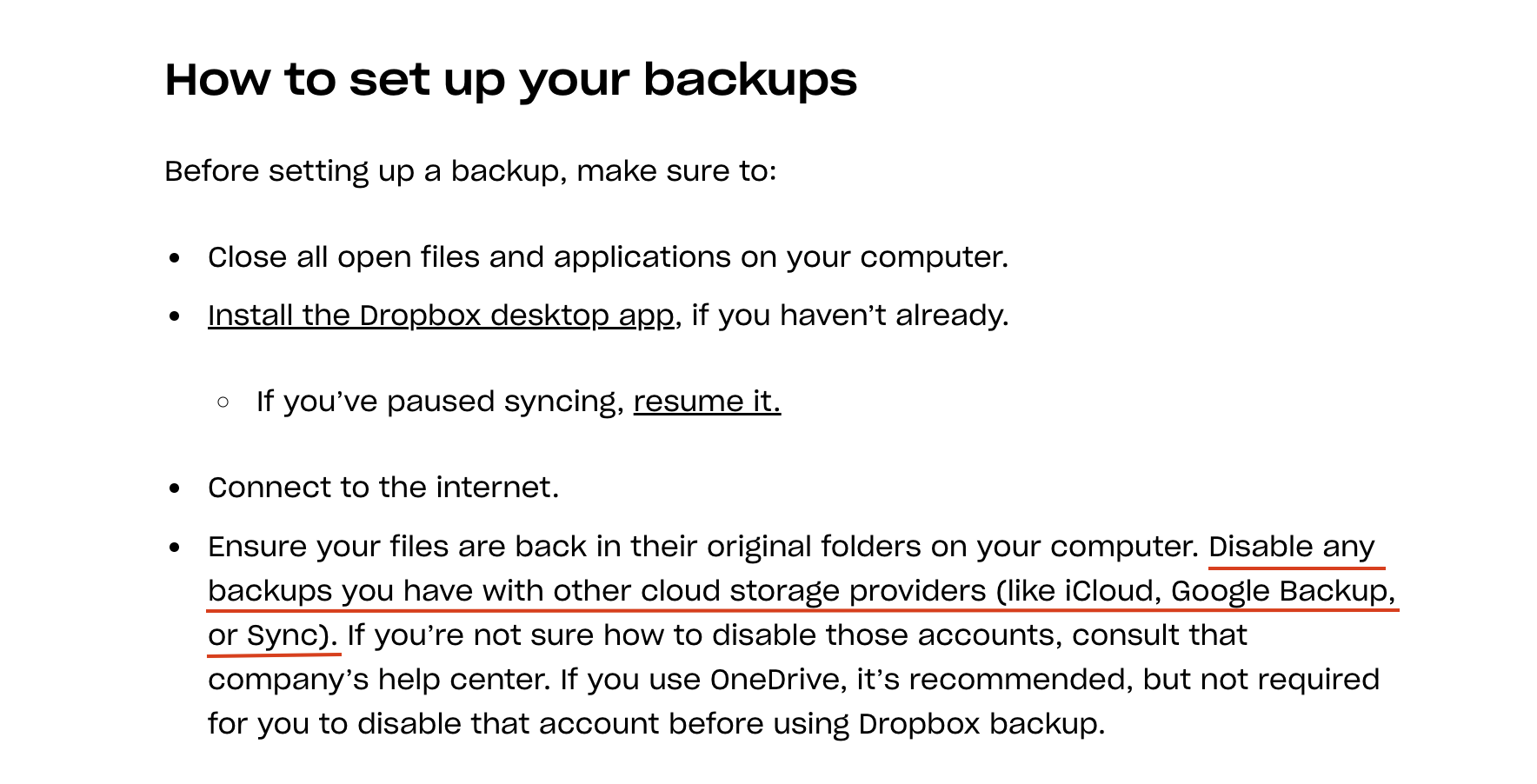
In order for Dropbox Backup to work, you have to turn off iCloud and Google Backup/Sync services, both of which are super compatible with your mobile devices and which many many folks rely on (two billion Google customers can’t be wrong). And, what about business use cases? Say you’re an enterprise client who wants to work in G-Suite—Dropbox Backup is not your answer. To put it simply: Dropbox Backup works best if Dropbox is the product you also use to store your files in the cloud.
Backblaze, on the other hand, works with whatever other services you’re rocking. Many of the choices we’ve made are reflective of that, including our restoration process. Dropbox offers restoration in place—if you use Dropbox to manage your files already. Basically, when you restore in place, you’re making a change to the virtual environment of your files (their copy of your hard drive that lives in Dropbox), and then they send that back to your computer. If you use a different syncing service or are accessing a file from another device, well, you’re going through the same download/restore process as every other backup service.
How to Back Up Your Life
The guides in this series help you protect your content across many different platforms. We’re working on developing this list—please comment below if you’d like to see another platform covered.
- How to Download and Back Up Your Google Drive Data
- How to Download and Back Up Your Dropbox Data
- How to Download and Back Up Your Twitch Content
- How to Download and Back Up Your TikTok Data
- How to Download and Back Up Old Email Account Data
- How to Download and Back Up YouTube Videos
- How to Back Up Your Data Once You’ve Downloaded It
- How to Download and Back Up Your Twitter Account
- How to Download and Back Up Your Mastodon Account
Restores for All
Here’s another thing: It’s a main point in Dropbox’s article that we offer recovery via USB. They turn their noses up at delivering files via the mail—Why would you wait for that?
Well, if you’ve lived in areas with not-great internet, dealt with being the family IT hero, or have a ton of data that needs to be moved, you know that having many ways to restore is key. Sure, it’s easy to scoff at all things analog, “OMG a USB drive via the mail?!” But an external drive (in this example, a USB) comes in super handy when you’re not tech savvy or have a ton of data to move—anyone who’s had to migrate lots of files (at work or at home) knows that sometimes the internet is not as fast as moving data via external devices.

And, of course, you can always restore files from the internet with your Backblaze Personal Backup account. That’s our front-line method in our Help docs, and we’ve built a Download Manager to make things more seamless for our customers. We’ve made updates to our mobile apps, and just as importantly, we offer Backblaze B2 Storage Cloud and Backblaze Business Backup products. That means that if you ever outgrow our Personal Backup services, we’ve got you covered.
To Sum Up
We’re always happy there are more backup options for consumers. A little Backblaze flame warms our hearts when we know peoples’ data is backed up. Of course, we’d love it if everyone used Backblaze, but we want people to back up their data, even if it’s with a competitor.
If you’re already a paying Dropbox user, this may be a great option for you. But, if you’re like the majority of people and need something that works, no matter where/how you store your files or what other services you use, Backblaze Personal Backup is still your easy, affordable, and proven option.
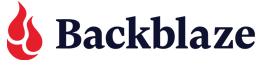


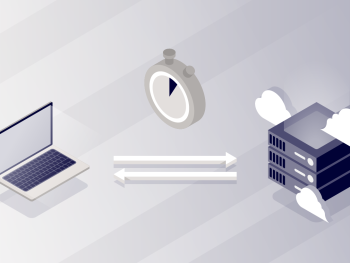
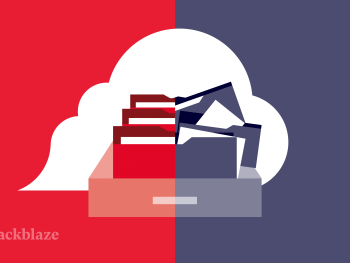

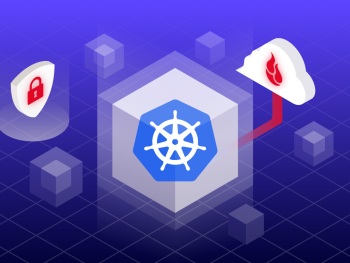
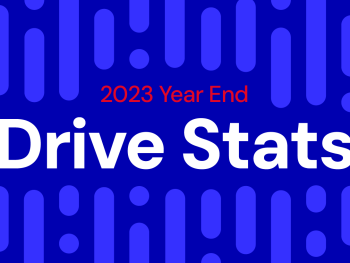



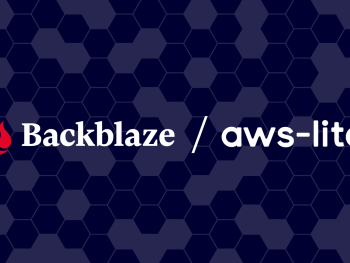

 Simplify Data Protection with Backblaze and Commvault
Simplify Data Protection with Backblaze and Commvault